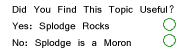Photoshop Contest Forum Index - Ask the Experts - BATCH Droplet HEEELLLPPP!!!! - Reply to topic
|
|
 Wed Jun 14, 2006 10:00 pm Reply with quote Wed Jun 14, 2006 10:00 pm Reply with quote
OK so I am in major need of help ok i have tried it a million diffent ways and seached the net and cant get the answer to what I need. The specs of my issue are
I have a folder in the folder 53folders in each of those 53 folders are 15big pics and one folder for the thumbs. what i do is open all 15 pics in PS CS2 crop all then NOW here comes the queestion run an action for image stuff eg contast stuff like that then save for web 80%...... BUT when I run the action I have to click various diolg boxes like replace existing image and or jpg quality 5 ALSO if i run the action for a different folder of pics it saves in the same folder as the first file.
How do I make it so the action or batch or droplet(ive tried em all) just applies my image settings and saves without me clicking the replace or any other boxes. SOmeone please help????
Thanks : )
|
ScionShade

Location: VeniceFlaUS
|
 Wed Jun 14, 2006 10:34 pm Reply with quote Wed Jun 14, 2006 10:34 pm Reply with quote
Sorrry I have no answers but be patient, some of these guys love talking about this stuff. 
|
irishstu

Location: currently Taipei
|
 Thu Jun 15, 2006 1:03 am Reply with quote Thu Jun 15, 2006 1:03 am Reply with quote
OK... here we go.
Click on Window > Actions.
In the small window that appears (on the right) delete any actions that are there and click on the white page at the bottom which means "Create new action". You will be asked to choose a name. Let's choose "Resize" for this example.
You will notice that the record button has been activated in the actions window.
Do what you need to do to the image (ie, re-size and save at an appropriate compression).
Now click on the stop button at the bottom of the actions window. That's the action part done.
To execute the command for lots of pictures, click on File>Automate>Batch.
In the window which appears, in the "Action" part, make sure that "Resize" is chosen.
Where is says "Source", choose "Folder" and browse to your folder of photos.
Now you have a choice of simply saving the images on top of the originals, or creating a new folder with the resized pictures. It's up to you. If you just want to overwrite the original (a bit risky the first time round), where it says "Destination", choose "Save and close". I would recommend you back up those pictures first though. Otherwise, you can choose "Folder" instead and then browse to where. Up to you.
Good luck!
|
splodge

Location: Yorkshire,
|
 Thu Jun 15, 2006 8:25 am Reply with quote Thu Jun 15, 2006 8:25 am Reply with quote
i think this is what you are looking for,
http://www.hallcross.co.uk/SmokenWater.html
----------------------------------------------------------------
New Photoshop Tutorial: Making Changes Across Multiple Photos -
Expires June 20th
----------------------------------------------------------------
Ever wanted to resize a group of images or add a watermark to a
group of images, but you just didn't have the time to do it?
Well, with Photoshop's Batch processing capabilities, you can
make changes to multiple images all at once. In this video,
you'll learn how to add a watermark to a collection of images
all at once.
|
|
|
 Thu Jun 15, 2006 11:51 am Reply with quote Thu Jun 15, 2006 11:51 am Reply with quote
Hey Guys thanks so much for the help but I think I didnt explain my problem properly here i go again lol
ok so when I do the resizing(save for web) it saves to the folder where i save my pic(the first pic). Thats good for one foldr but I have 58 other folders and I dont want to have to chage the folder every time....
if I choose save and close in the batch it sill uses the action for save for web IE. Same folder 
Is there anyway to make it save to the where the pic was opened from without changing the folder??
Thanks
|
TofuTheGreat

Location: Back where I belong.
|
 Thu Jun 15, 2006 2:34 pm Reply with quote Thu Jun 15, 2006 2:34 pm Reply with quote
Any reason why you want to do this in PS only? You could get IrfanView.
It's free and handles batch processing for resizing, resampling, blah, blah, blah. You tell it which images to process and then you tell it where to put the output.
_________________ Why I do believe it's pants-less o'clock! - Lar deSouza
”The mind is like a parachute, it doesn’t work if it isn’t open.” - Frank Zappa
Created using photoshop and absolutely no talent. - reyrey
|
TofuTheGreat

Location: Back where I belong.
|
 Thu Jun 15, 2006 3:18 pm Reply with quote Thu Jun 15, 2006 3:18 pm Reply with quote
 I'm assuming you're running a PC and not a Mac. Sorry if you're running a Mac as Irfanview isn't for Macs. Anyway Below are some screenshots of Irfanview's batch processing.
This is the starting point. If all your pics are in folders beneath a folder you just hilight the folder and click "add all" (make sure the "Include subdirectories" checkbox is checked. When you click the add all button all images in that folder and its sub-folders are added to the processing list. Make sure you put the path to the output directory!
The "Set Advanced Options" button is where you go to tell the application what you want to do to the images.
Once you have set your options and click OK then you click start and the batch goes. The sample batch I had was an assortment of sizes that I told the program to reduce to 25% of their original size. There were 342 pictures and the batch took about 85 seconds on my laptop.
_________________ Why I do believe it's pants-less o'clock! - Lar deSouza
”The mind is like a parachute, it doesn’t work if it isn’t open.” - Frank Zappa
Created using photoshop and absolutely no talent. - reyrey
|
Tonto

Location: last tee pee on the left
|
 Thu Jun 15, 2006 4:41 pm Reply with quote Thu Jun 15, 2006 4:41 pm Reply with quote
tonto hope pale face find help soon
make tonto proud
|
|
|
 Thu Jun 15, 2006 5:09 pm Reply with quote Thu Jun 15, 2006 5:09 pm Reply with quote
hy thanks for the refural to that program but yes I am on a Mac lol
ive just been saving all in one folder then moving them manually into the thumbs folder when i'm done... guess thats the only way to do it.
thanks for the help guys
|
splodge

Location: Yorkshire,
|
 Thu Jun 15, 2006 6:21 pm Reply with quote Thu Jun 15, 2006 6:21 pm Reply with quote
what about file > automate > photo album, there's an option to use all sub folders, set size of large pix, thumb nails, pix quality, i dont know what it does with the sub folders after resizing???
|
sage

Location: Hudson, Canada
|
 Thu Jun 15, 2006 6:52 pm Reply with quote Thu Jun 15, 2006 6:52 pm Reply with quote
When you run your batch, and the dialogue box comes up, is "override save as" checked on? If not, turn it on, and fix your other options...."save and close", or "choose folder".
This override is also available when opening a folder.
This might help...then again, it might not.
_________________ "Life is what happens to you while you are busy making other plans." John Lennon
|
sage

Location: Hudson, Canada
|
 Fri Jun 16, 2006 11:49 pm Reply with quote Fri Jun 16, 2006 11:49 pm Reply with quote
OY! did it work?
_________________ "Life is what happens to you while you are busy making other plans." John Lennon
|
TofuTheGreat

Location: Back where I belong.
|
 Mon Jun 19, 2006 3:45 pm Reply with quote Mon Jun 19, 2006 3:45 pm Reply with quote
babyrocky1 wrote: hy thanks for the refural to that program but yes I am on a Mac lol
ive just been saving all in one folder then moving them manually into the thumbs folder when i'm done... guess thats the only way to do it.
thanks for the help guys
Waitaminut...... I thought you could do more with a Mac? 
_________________ Why I do believe it's pants-less o'clock! - Lar deSouza
”The mind is like a parachute, it doesn’t work if it isn’t open.” - Frank Zappa
Created using photoshop and absolutely no talent. - reyrey
|
Photoshop Contest Forum Index - Ask the Experts - BATCH Droplet HEEELLLPPP!!!! - Reply to topic
You cannot post new topics in this forum
You cannot reply to topics in this forum
You cannot edit your posts in this forum
You cannot delete your posts in this forum
You cannot vote in polls in this forum
|