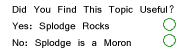If I understand this right... there are a couple of ways you could do it.
actually after trying it... it didnt quite work as I had hoped. I was thinking that you could imput the crop dimensions in, but it doesnt seem to hold to the actual dimensions. It scales them to those dimensions.
So thats one way, that doesnt end up working. Unless someone has an idea on that.
The other way would be to create an empty document at the size that you want all the images to be, then drag your photos in, slide them to where you want them to be, and save them as an image one by one. The good thing, you get the same size and you can move the photo to focus on the area that you want. The bad thing, if you have hundreds of photos, dragging, sliding, saving, gets old quick.
I'd like to think an action would work, but where you want to focus on a different area within each photo, its not something that could easily be batched.
So, not sure if Im much help...
Uh! Stupid! Stupid...