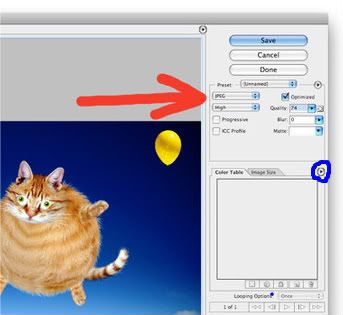cafn8d wrote:
Hope you don't mind I borrowed your screenshot, Tomco! I don't have Photoshop on this laptop. Oh, and the "draw" feature in Photobucket is
awkward using a touchpad!
I want to point out a handy-dandy feature in the "save for web" process. You can also click the little right-pointing arrow (in messy blue circle) and choose "save to file size." Then Photoshop will automatically compress the jpg (or reduce colors for a gif!) within the settings you choose and give you the largest possible file under your file size limit. You can still see it and change your settings and play with this feature until you're happy with the results before you go ahead and save it. I'll play with dither and lossy for a gif, then see just how many colors I can squeeze into that setting. *Rinse and repeat* until I have the least dissatisfying outcome.

Great tip! I hadn't spotted that. I normally just use the quality slider bar until the file size is what I want, but that looks like a much better way of doing it.
Now, see you in court for pinching my screen shot...