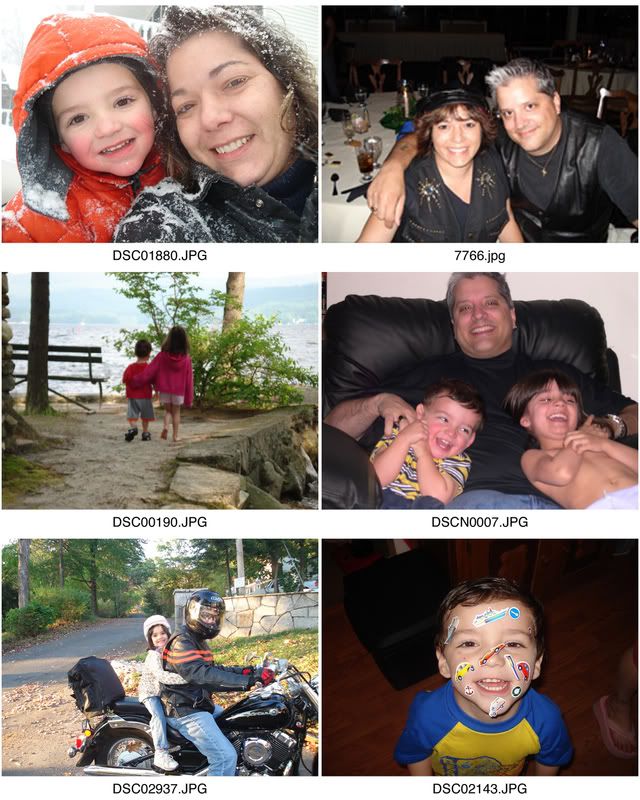Nice looking family, Rey. Tell me where to vote for them.

Thought I'd add a mini-tut, too.
Faking Motion in 5 Easy Steps
Step 1: Open your image and then duplicate the original layer. Let's say it's a guy riding a motorcycle.
Step 2: With the duplicate layer selected, go to the Filters menu and choose Blur > Motion Blur. Apply a pretty severe motion blur to make it look like your subject is going really fast. Don't worry about over-applying the blur because you can always lower layer opacity later to lessen the effect if it's too strong.
Step 3: Since the motion blur makes your whole image blurry, it's hard to see the subject (in this case, the biker). Therefore you'll want to hide some of the blurry layer by adding a layer mask. Just position the blurry layer at the top of the layers stack and add a layer mask (by clicking the circle within a square at the bottom of the Layers panel).
Step 4: Grab the Brush tool and up in the Options bar's Brush menu, choose a big soft-edge brush. Make sure black is the foreground color. If they're any other color, press D to reset them to black and white, and then press X until black is on top. In the realm of the layer mask, painting with black conceals, which is exactly what you want to do here.
Step 5: Paint the part of the blurry layer you want to hide, like the biker.
If your brush is big enough, you can get away with clicking a few times on the area. If you mess up and hide too much, press X to flip-flop your color chips (so that white is on top) and reveal that area again by painting with white.