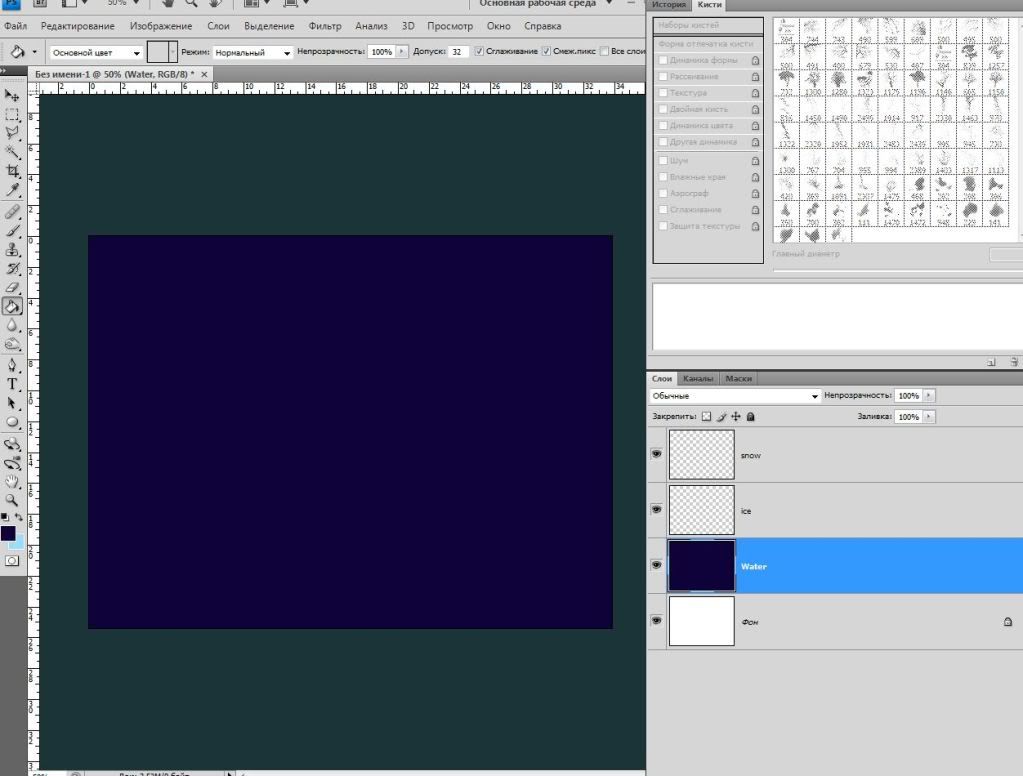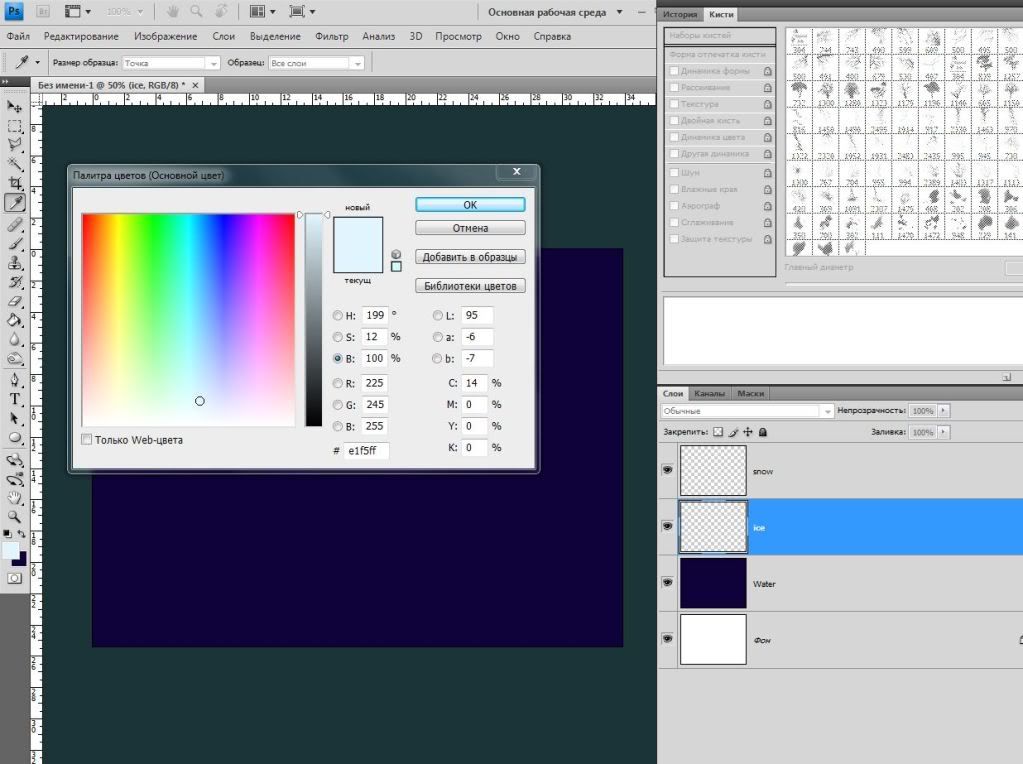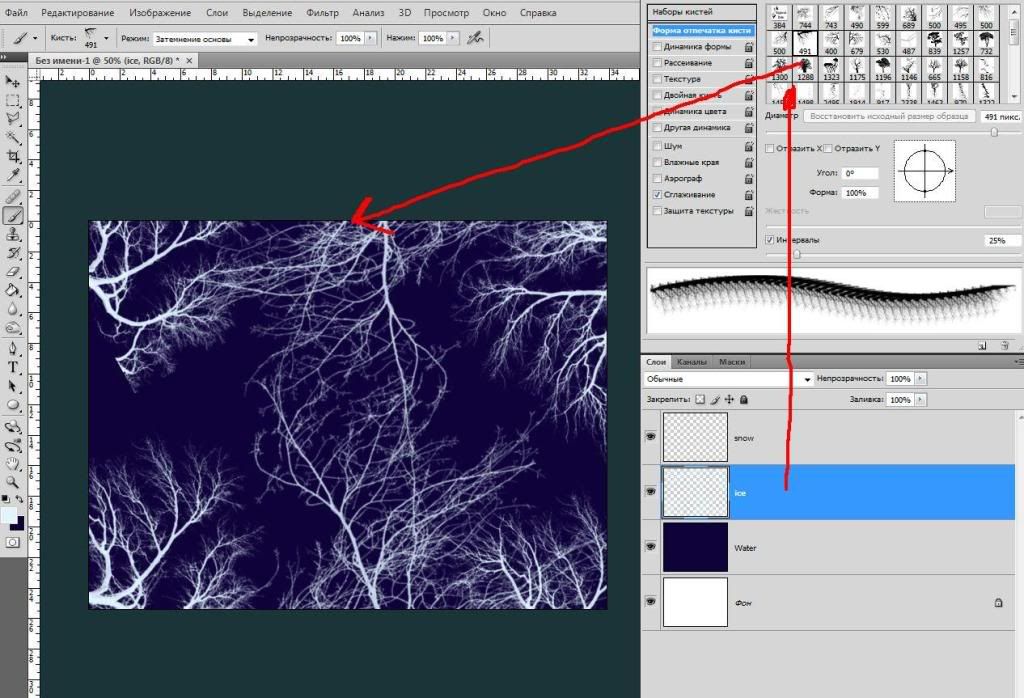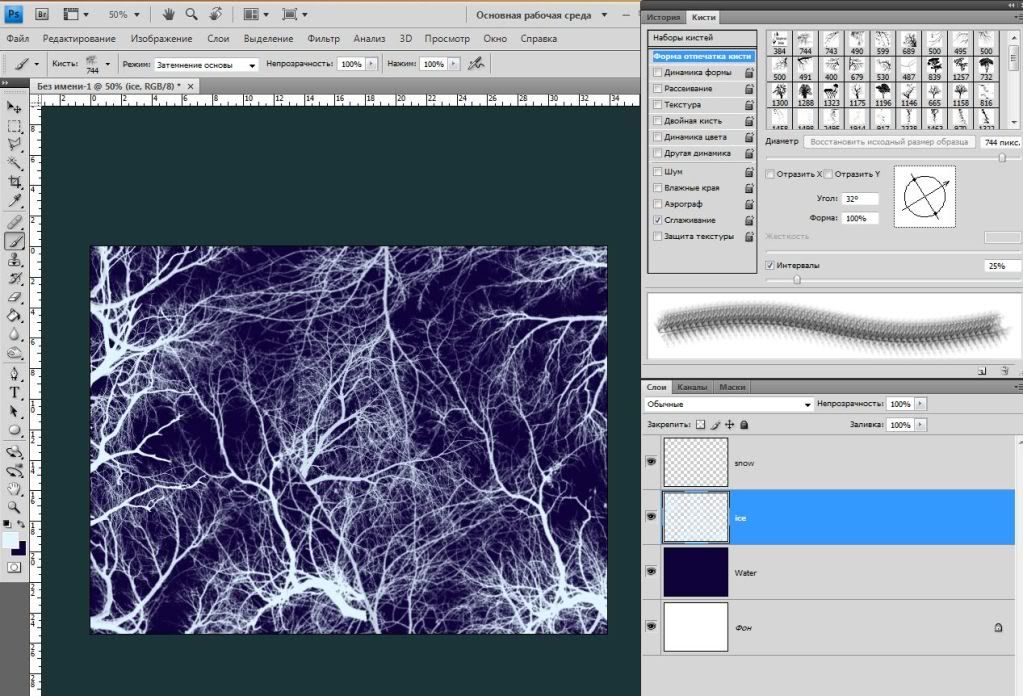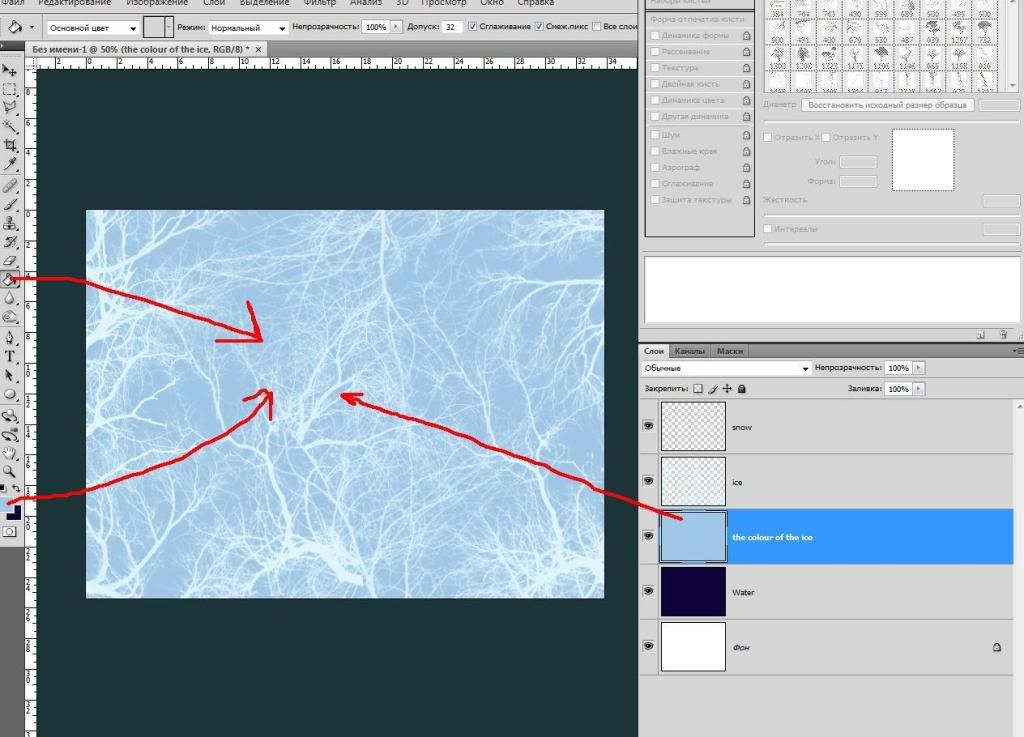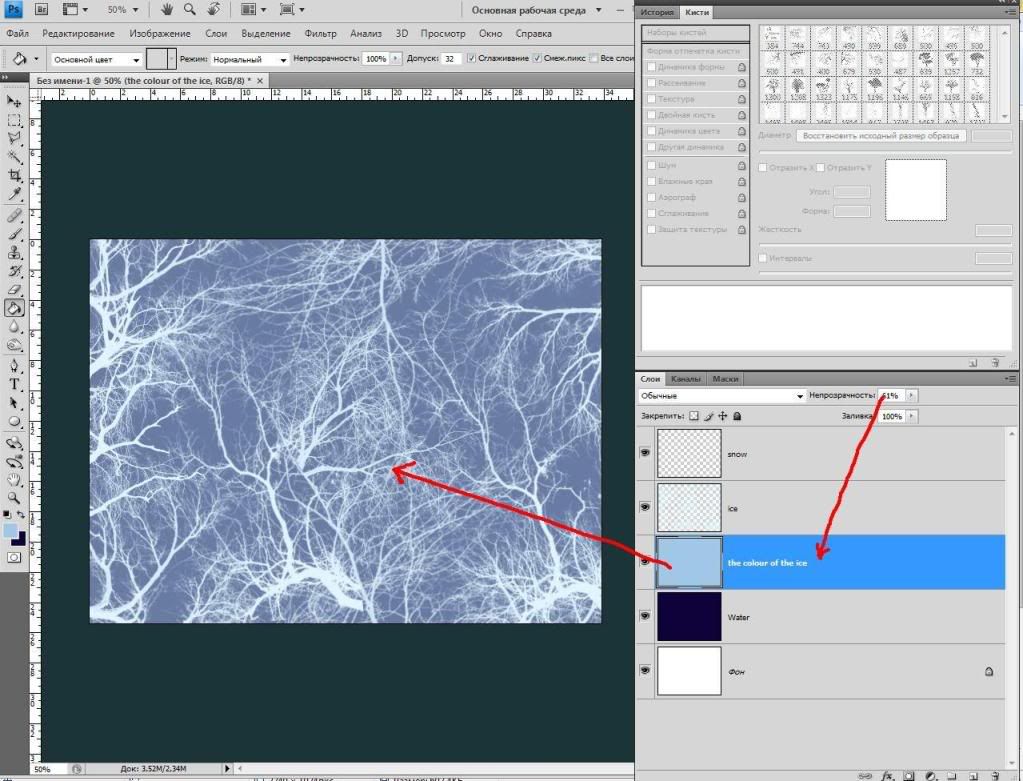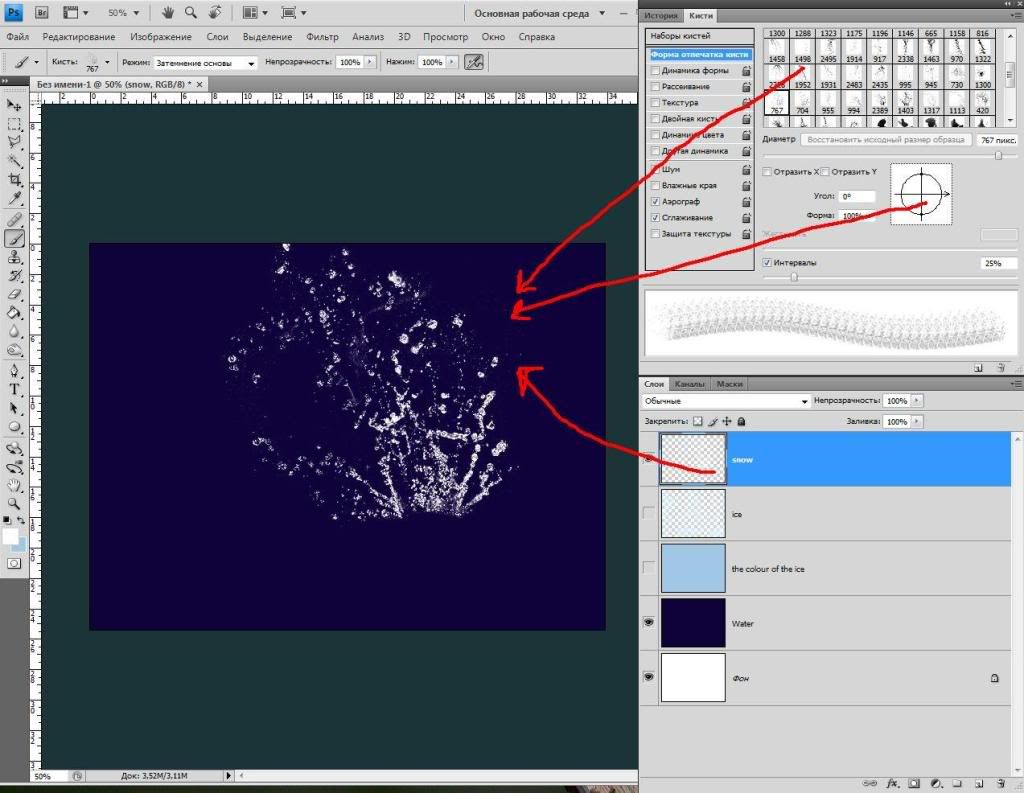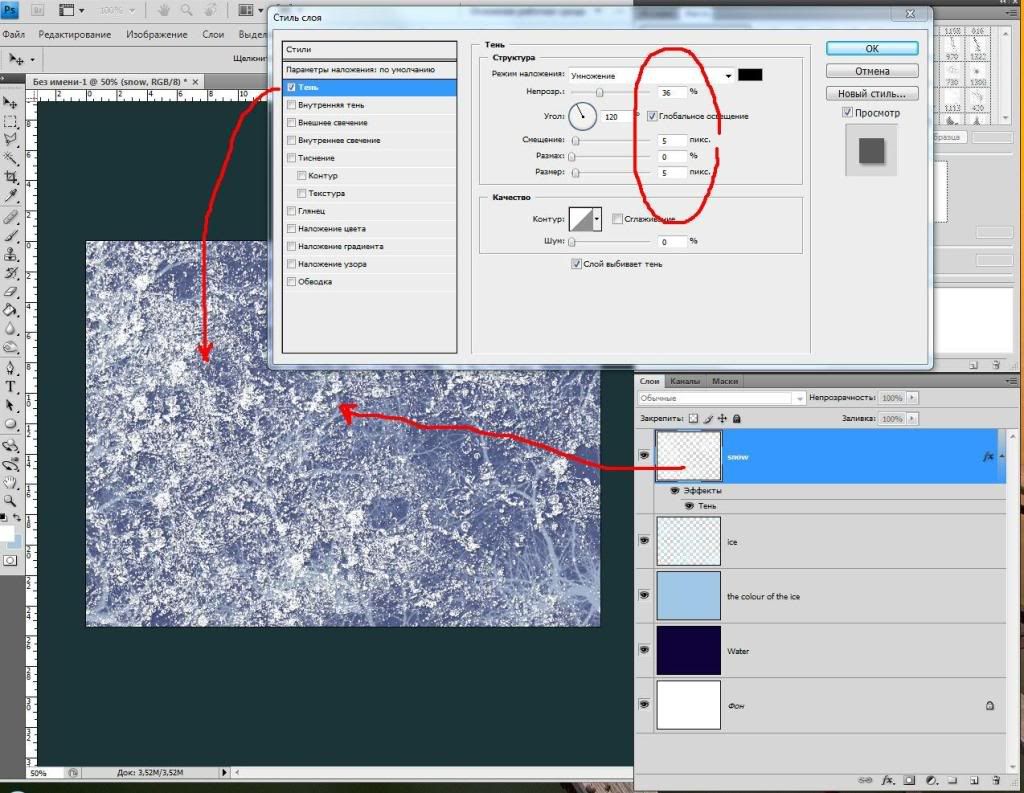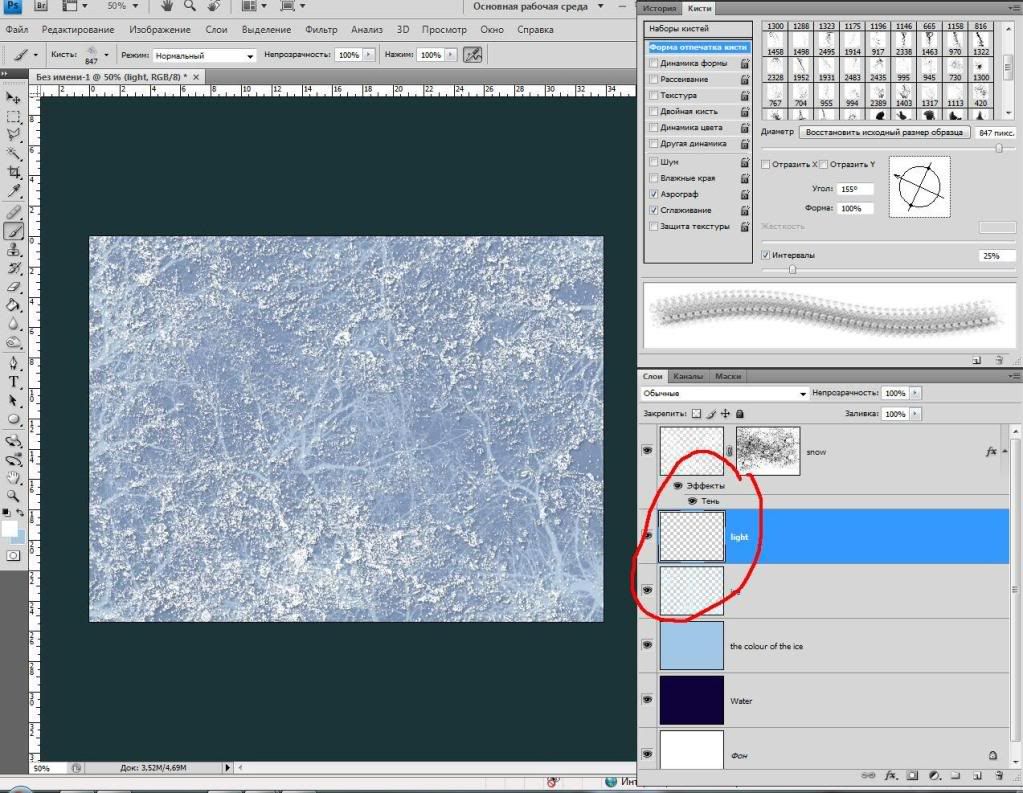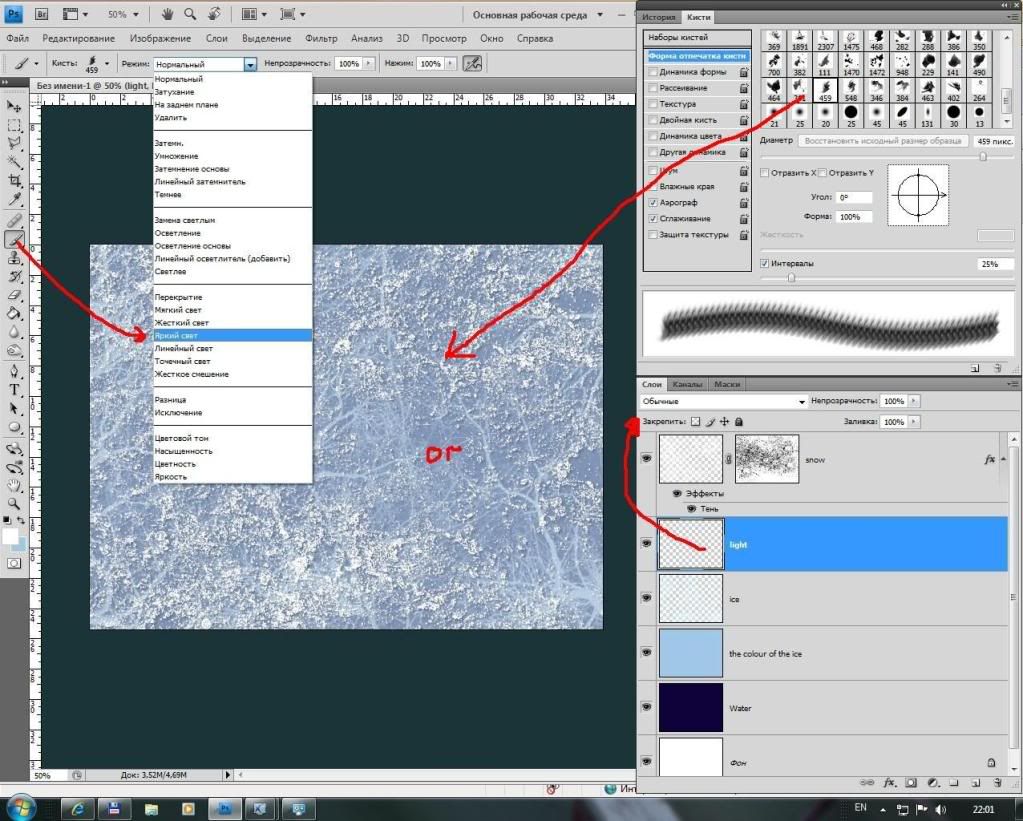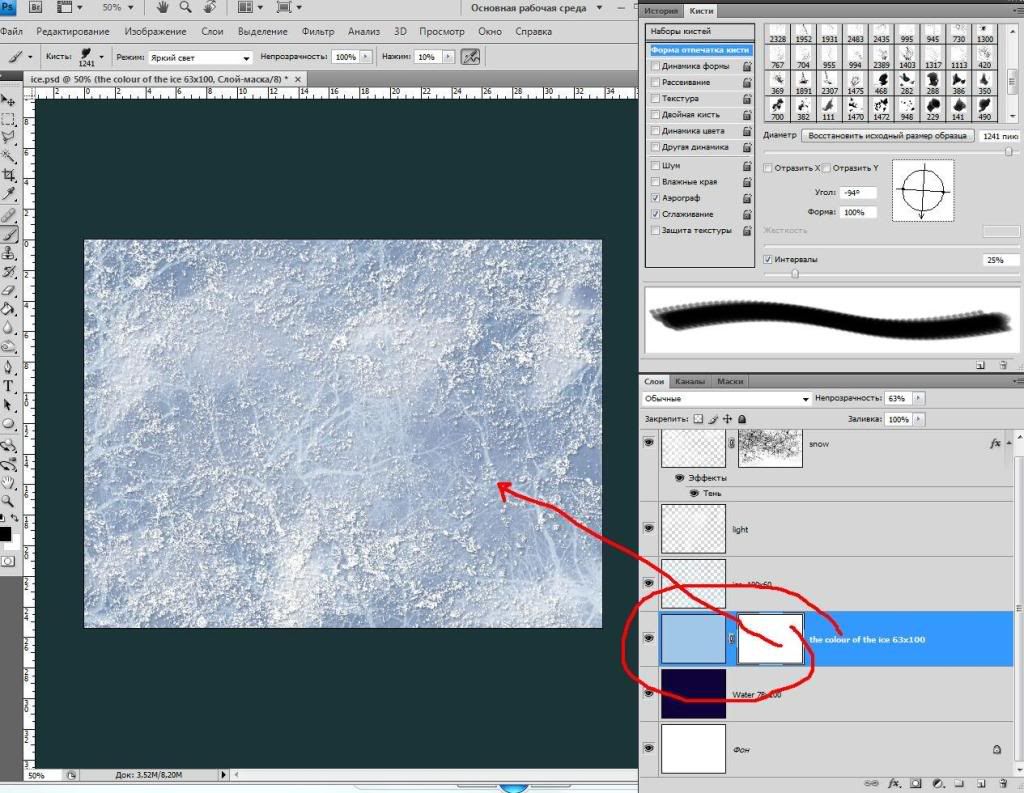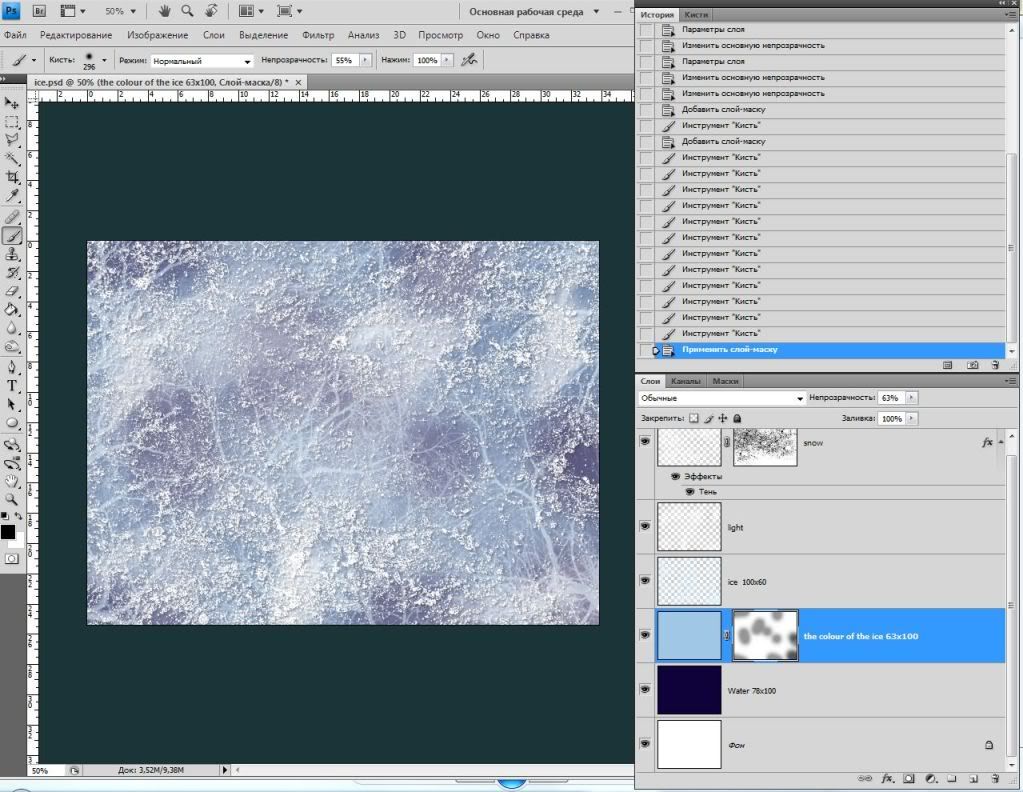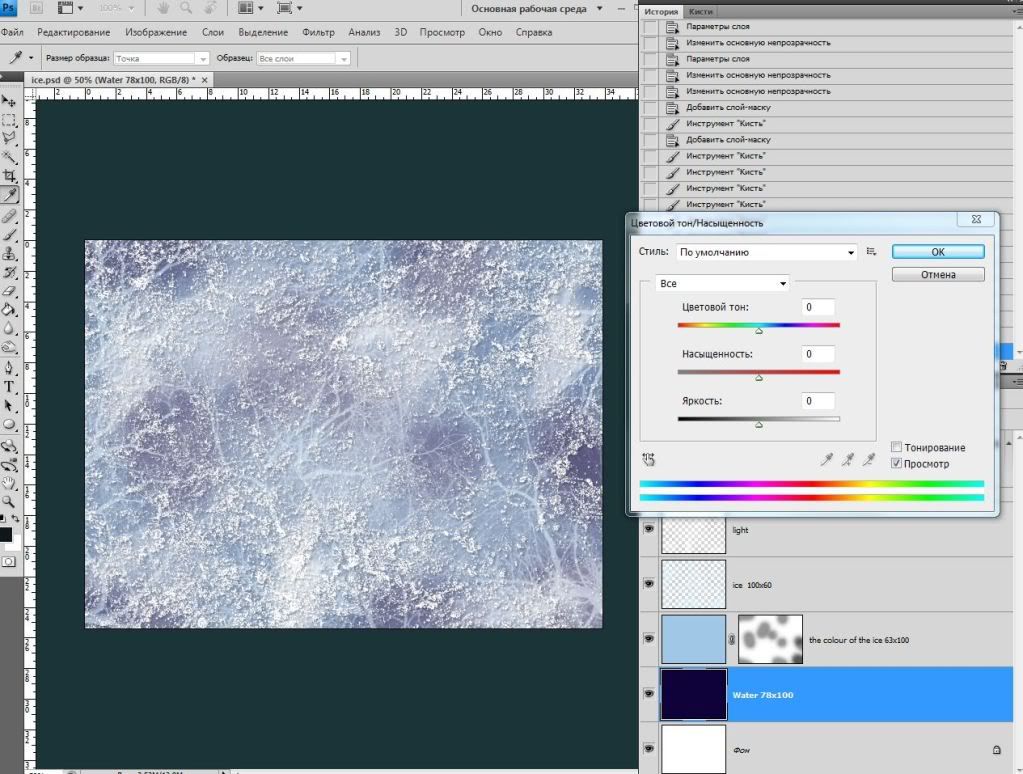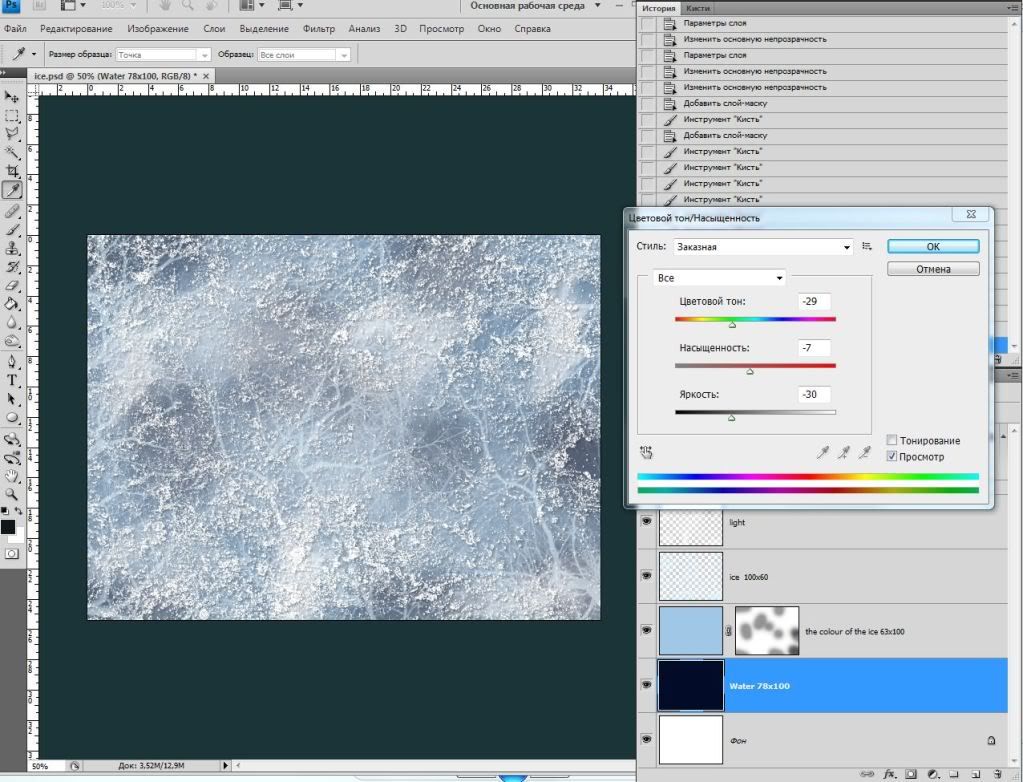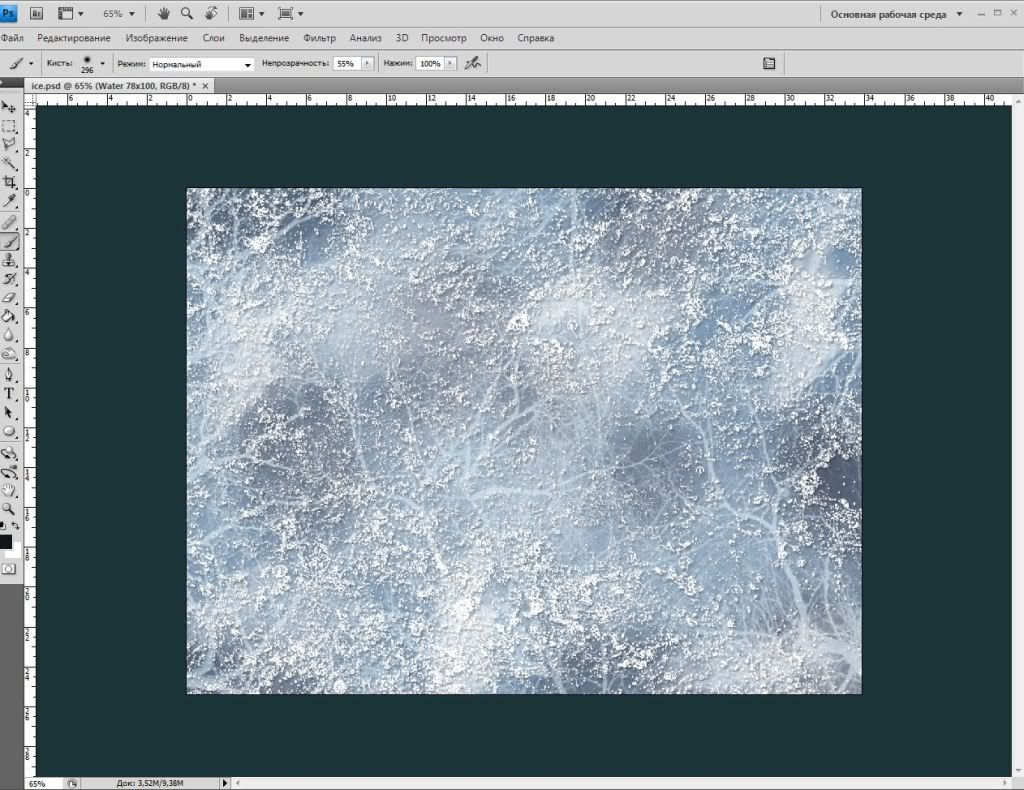Hello all, let me try to show you how did i make this ice effect:
http://photoshopcontest.com/images/large/t3qk0yq7x3igo7eoax2ett68lb86nixclrse.jpg
So at first i tell you, that my PS interface use the russian language, that`s why i`ll try to translate into english and i`ll try to use some arrows and keys to show you more information, don`t be ugly on my English

So let`s start.
1. Creat same layers with names like on images - Water, ice and snow,
choose the Water layer and fill it with the darken blue colour,
approximately like on my example :
2. Select the Ice layer, and choose colour for it.
3. The ice texture seems like an amount of the tree silhouette with
the almost white colour. Try to find and use a tree brushes
or something like it. Look at the layers
so i got it so
4. Next step - create a new layer and call it with the "ice colour" or something like this

Don`t forget about adjasment of the layer - Opasity and filling of the layer. Look at the image
5. So let start to snow creation. Please look at the picture below, i turn off
the ice layers intentionally to show you snow - it is no compulsory action,
note, that i used the "water splashes" brush to create this effect, if you
don`t have it - try to find or make the brushes like this.
Ok look at he results:
and at the finish of the action
6. Please turn on the layers which we turned off before.
So try to make an outer shadow to the snow layer - it is simple action at he
layer style menu.
7. After adjustment of the opacity (63%) of
the colour of the ice
`layer i created the "light" layer, it`s destination is for looking like sun
shine reflection on the ice surface.
look at this
you can use the overlay properties of the brush or you can use the overlay properties of the layer (i suggest to use a second one)
8. choose layer "the colour of the ice" and create the mask of the layer
and try to make it so by black colored brush:
9. so i dont like the colour of the composition. it is not natural colours. Select the "water" layer and go to the adjustment of the tone and brightness correction look at the image and make it so:
so my adjustments is :
10. and the result
Hope you understand that tutor. Good luck!
Frosty Belarus 2010.