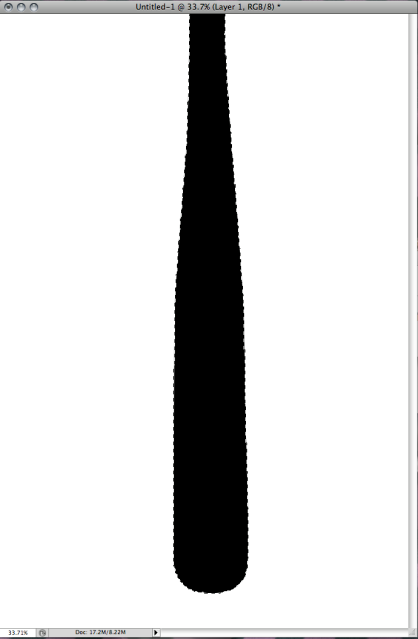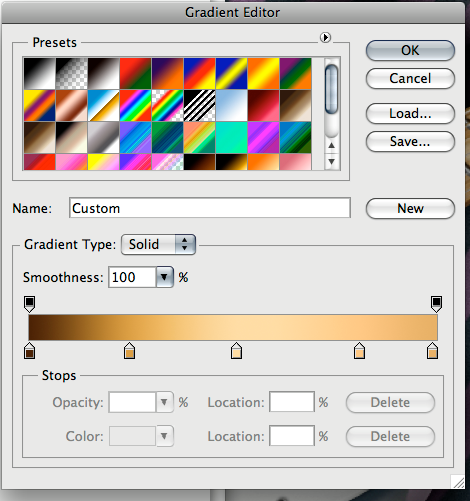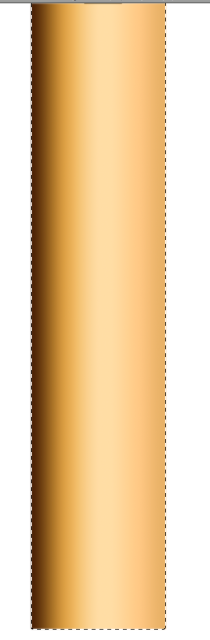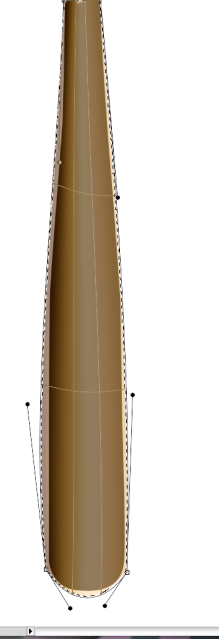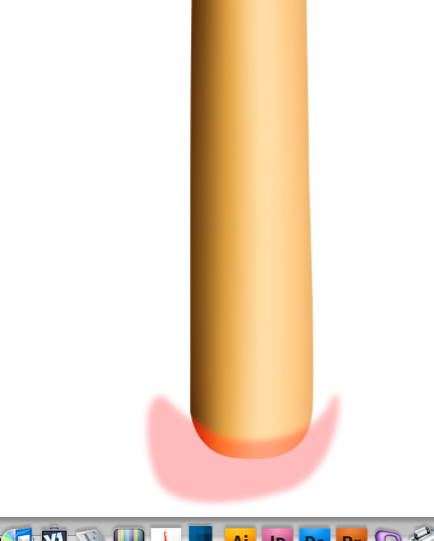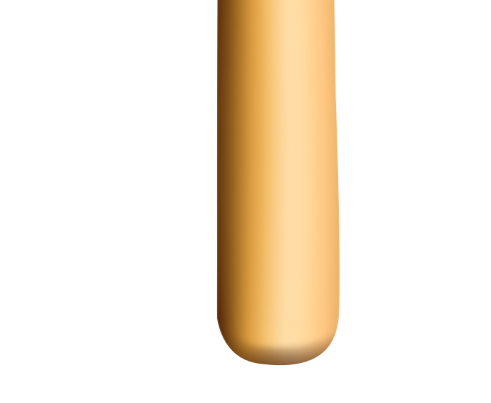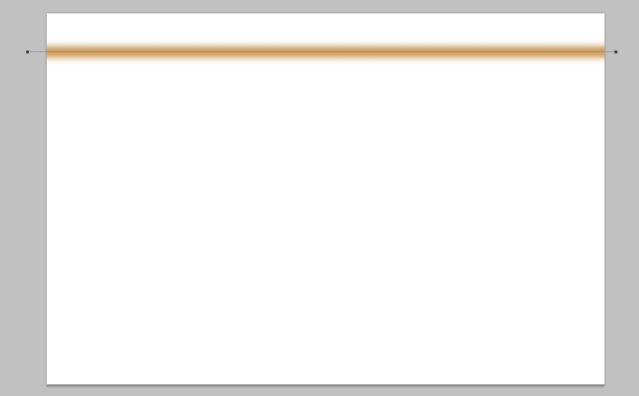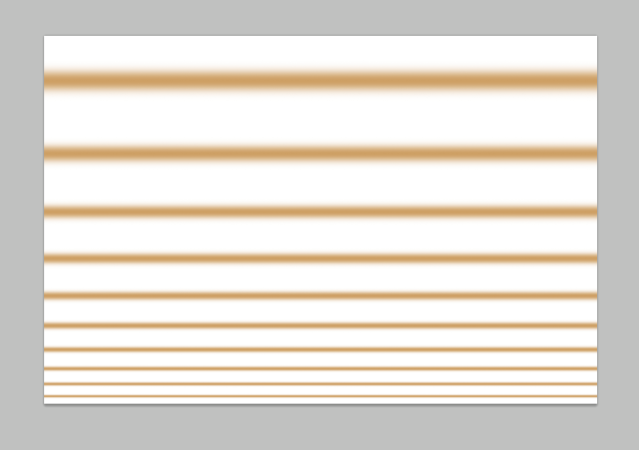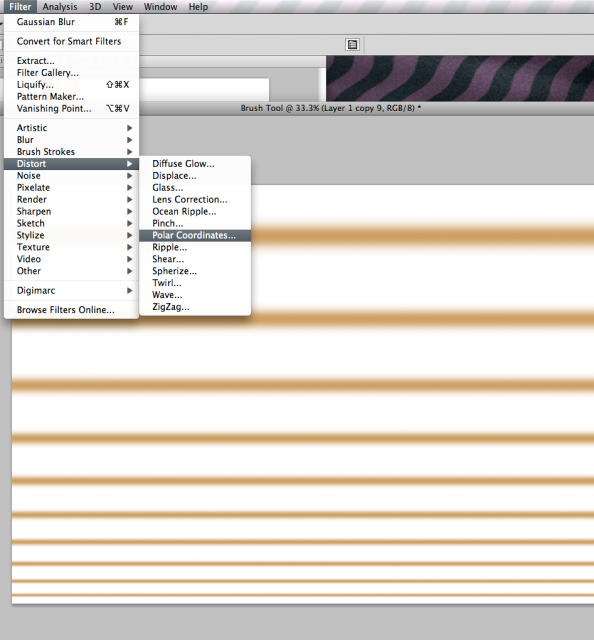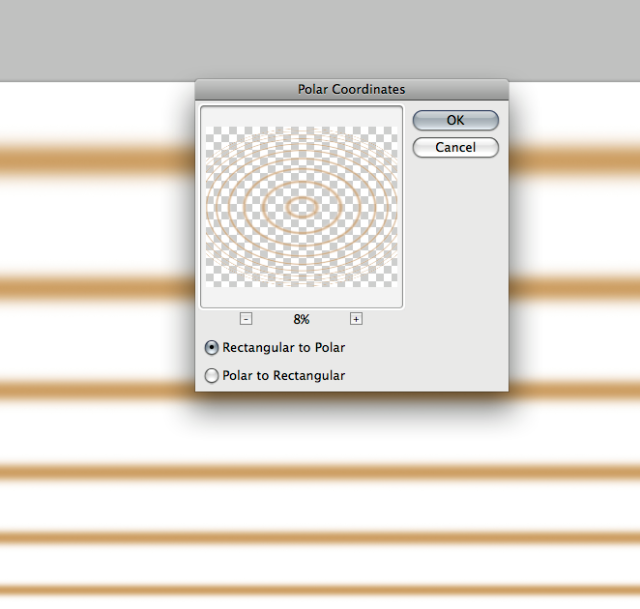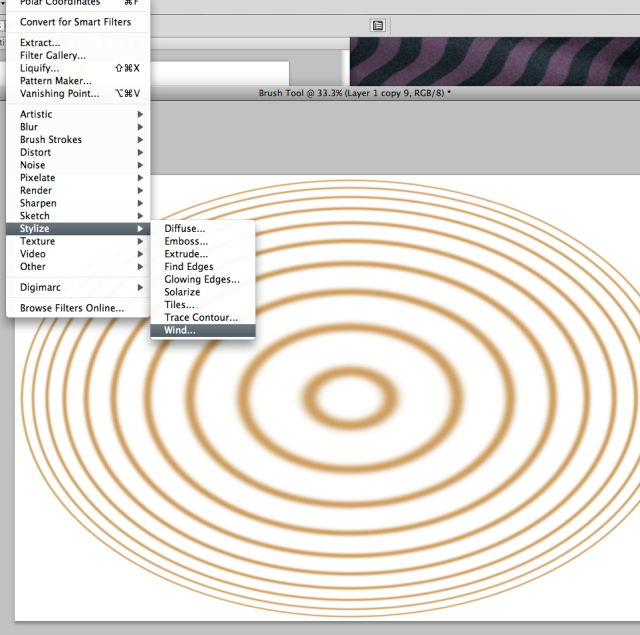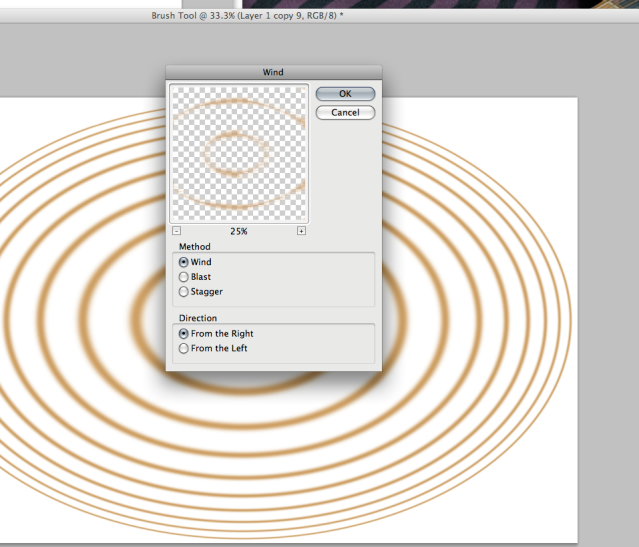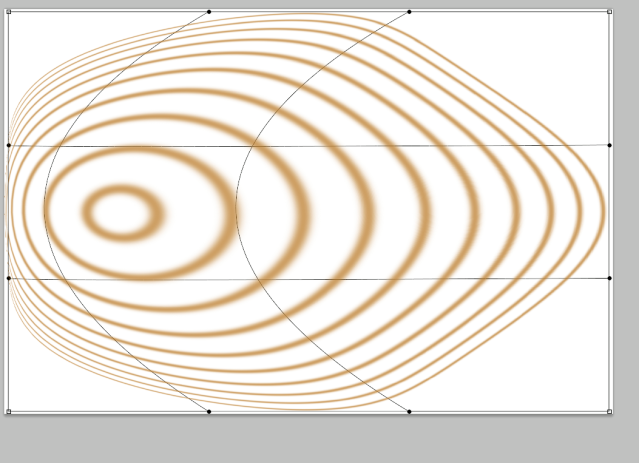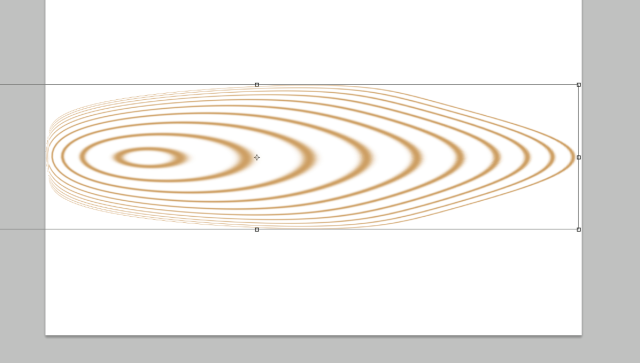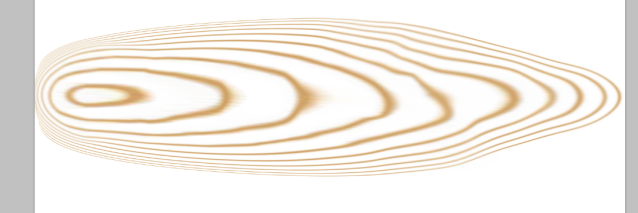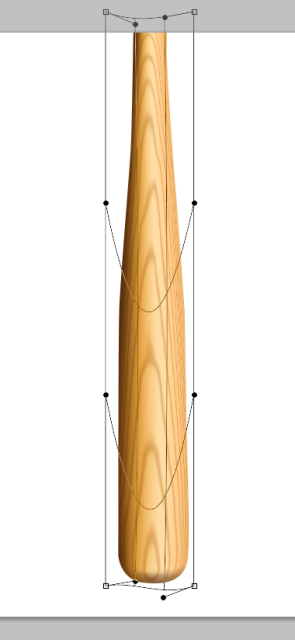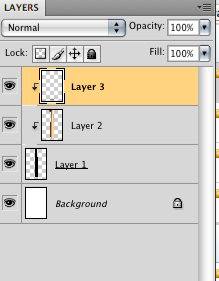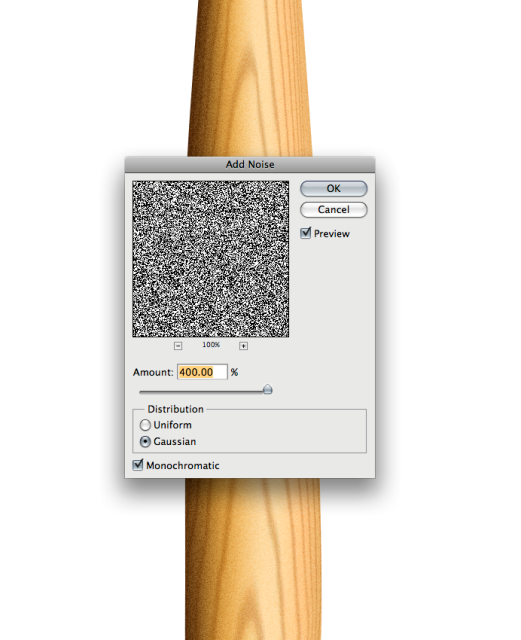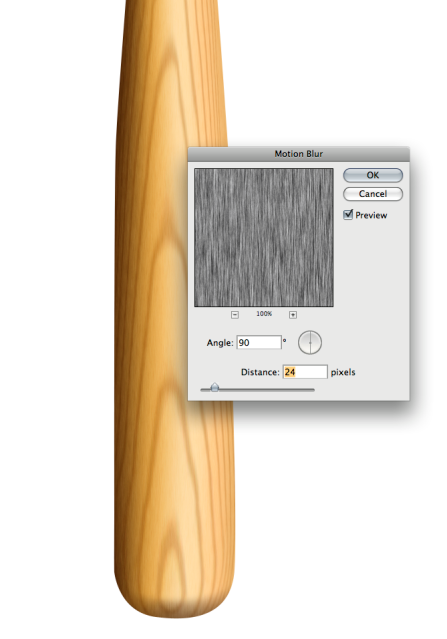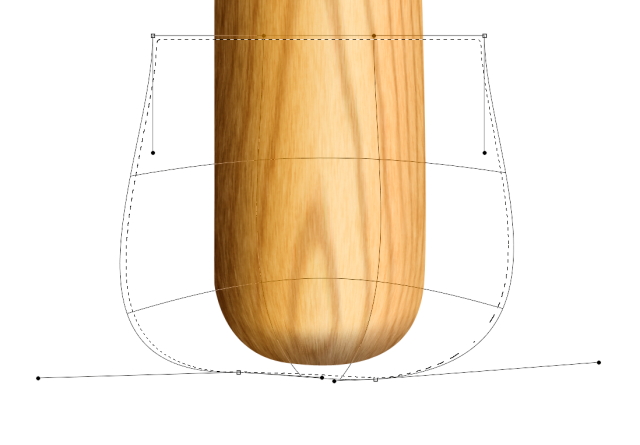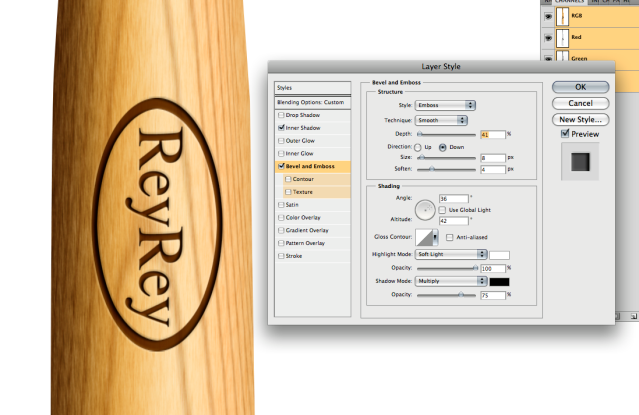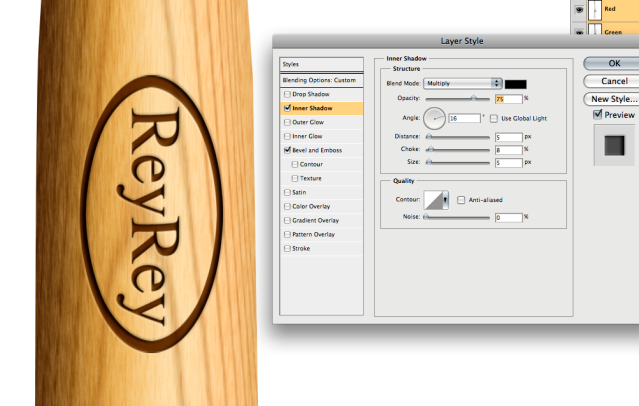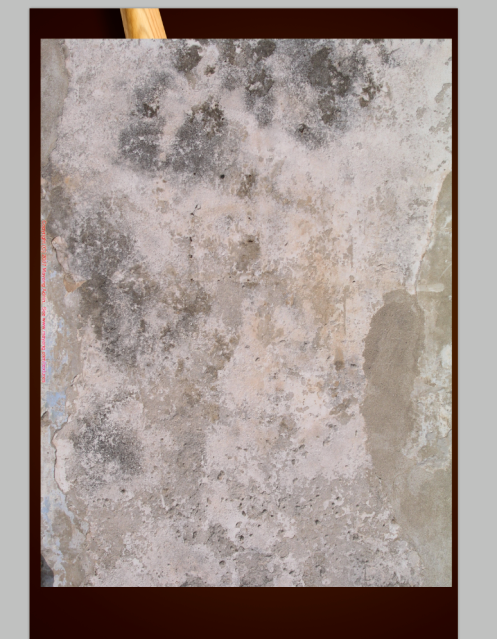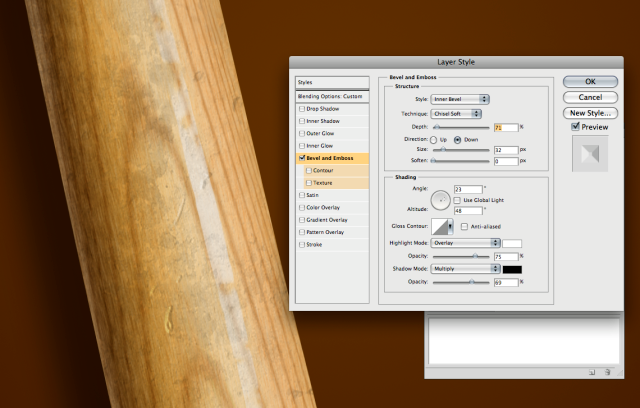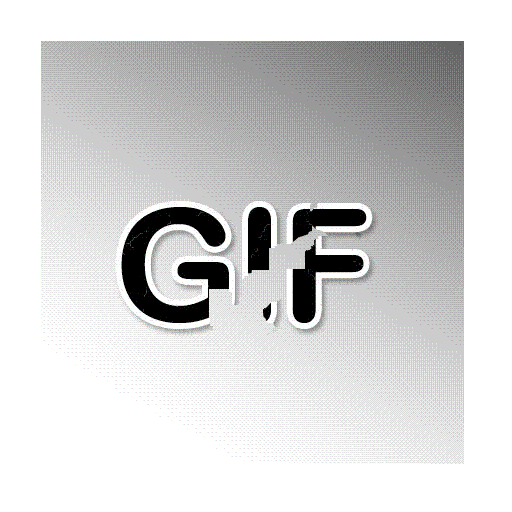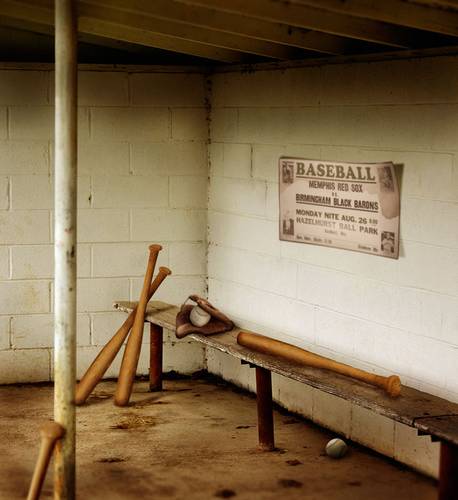First, draw your bat shape.
Then create a gradient to give your bat color and shape.
On a new layer, Create a rectangle selection over your bat and drag the gradient over it.
Now with warp tool or liquify bend the gradient layer to the shape of the bat. Drop the transparency of the layer so you can see the shape of the bat below.
Hit enter and now link the gradient layer to the bat shape layer.
Next make a selection at the top of the bat and airbrush a shadow across the top of the bat like this.
Now , create file of the same dimensions and rotate it 90 degrees.
Now draw a path with the pen tool while holsing down the shift key.
This will make a straight line.
Choose a soft brush and a good color for your wood grain.
Now go to the paths pallet pull down menu and pick "Stroke Path".
This will draw a nice straight soft line across the page.
Repeat this process a few times making the brush smaller each time and separate the lines at different distances. Mix it up a bit to keep it looking natural.
Now go to Filter/Distort/ Polar coordinates and apply these settings.
Now go to stylize/ Wind
Now with the warp tool, distort the image like this.
Now with a large soft smudge brush set to about 50, smudge the image up a bit to make it look natural.
Now drag this image over to the bat image and transform it with the warp tool to fit the bat.
You can now link this layer to the others. Set it to multiply and drop the opacity a bit.
Now create a new layer. Fill it with black. Now go to filter/ Noise/
and drag the setting all the way.
Add a motion blur to the layer.
Set the layer to soft light and link it to the others. Drop the opacity if needed.
On this layer you may want to make a selection at the top of the bat and warp the shape of the grain so it folows the shape of the bat.
Now on a new layer, create a logo. Fill it with a dark brown. Set it to multiply and add a bevel and emboss and an inner shadow like this.
Now add a highlight and some final touches and there you have it.
If your bat is too nice, you can mess it up a bit.
Find a grungy texture online or photograph your own.
Drag it over your bat. Neutralize the layer and set it to multiply or soft light. Drop the opacity if needed.
Link it to the other layers.
I got this one from Mayang.com
They have great textures.
Now you can add some nicks to it.
Create another layer and with a sharp brush draw some shapes for the nicks. Now drop the "fill" to zero and add a bevel and emboss to the shapes.