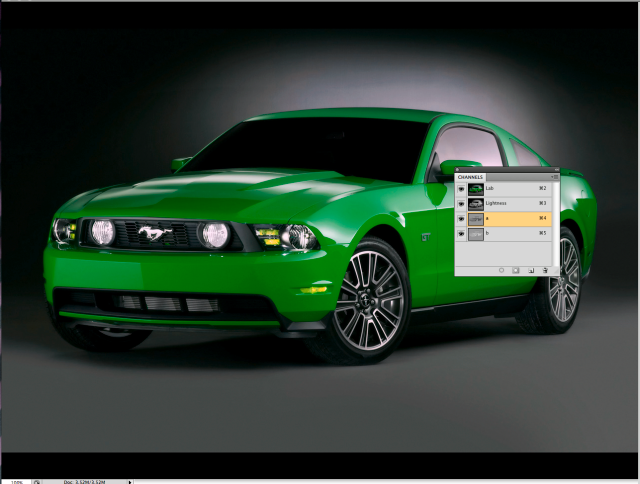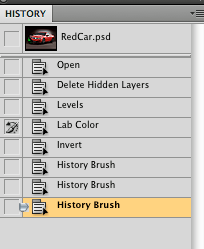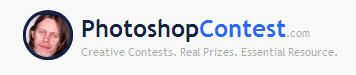Mon Mar 01, 2010 3:08 pm Reply with quote
Mon Mar 01, 2010 3:08 pm Reply with quote
If you have something red on a gray background you can turn it green in two easy steps.
1.) Go to image/Mode/lab color
2.) Invert the "A" channel
That's the two steps, now if you want to tweak it,
If you go into your history pallet and put the history brush next to where you changed the image to lab. You can use the history brush to brush the orange back into the signal lights.
_________________
I try to think, but nothing happens.
Splodge..you rock!! Wherever you are.
I keep checking the obituaries to see if my name is there. If it's not, then I figure I'm ok.