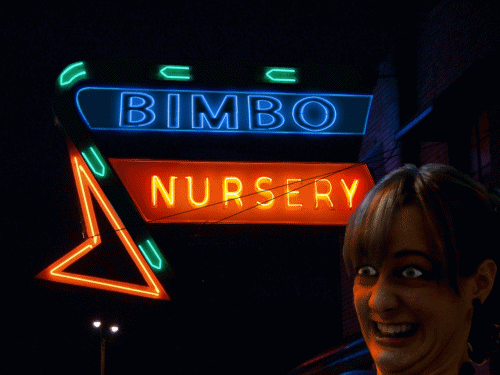Crazy Willie wrote:
I understood the word beer and that's about it. But all kidding aside, the big question is how is 348 kb's worth of photos becoming a 667 kb gif after it goes thru the animation shop? I have never had this problem before, I do the math while making the gif to make sure it fits, now they "grow" after animating them.
I never looked at GIF's that way before, so I just checked one of mine:
The animation consists of 20 frames. The file is 320k. Each frame is roughly 140k. 20 x 140 is quite a bit more than 320k, so it is clear that adding the size of the individual frames isn't a helpful guide in estimating the finished file size. So why is this file so small? It's because the pixels that match in every frame are used only once. The pixels that move add to the size of the finished file. In short, less movement or smaller movement produces a smaller finished file. If I had twenty frames with different blurs or other effects, or larger moving objects, the file could be closer to 3 megabytes.
I'm puzzled as to why your very small frames end up with a finished file size even greater than the sum of the frame sizes. It may have something to do with the way GIF's are compiled (if that's the right term). I would bet the problem is the same, however: too many different pixels from frame to frame.
You need to use layers when building these things. If you are modifying one original frame by re-chopping it, then doing the same thing to get the next frame, you're going to end up with a lot of unique pixel arrangements from frame to frame. That will make the finished file larger than necessary.
Try this: Create a background. This is your base layer. Add a new raster layer. Place a simple object in it. Move it for each frame. Make sure you can see your layers. Once I figured out I could display layers in a side panel, it all became clear.
Read the tutorial, too.