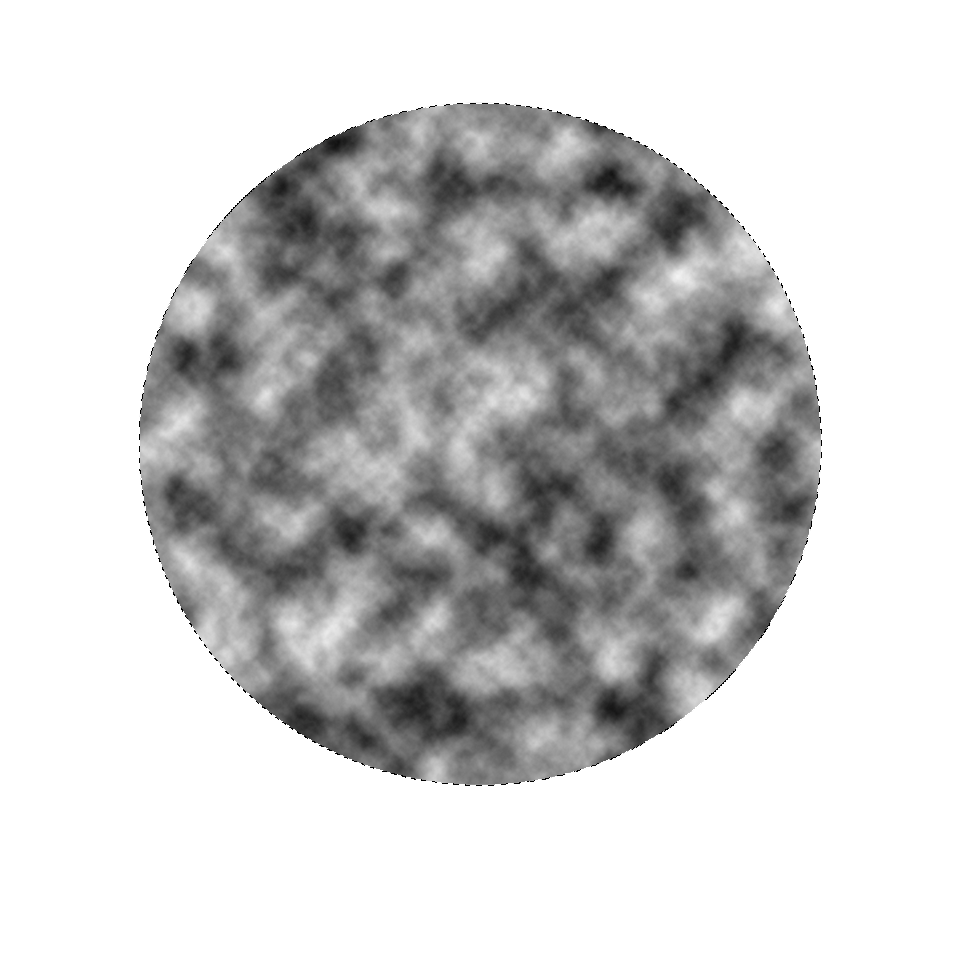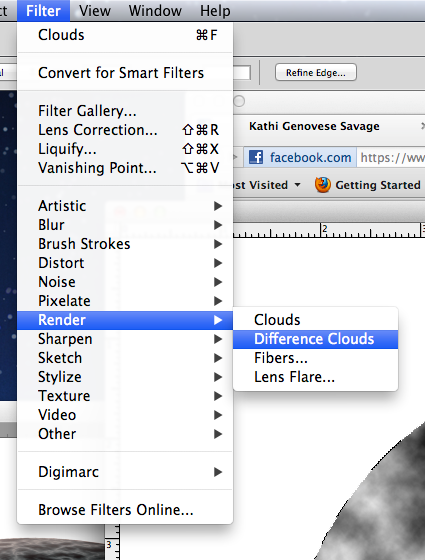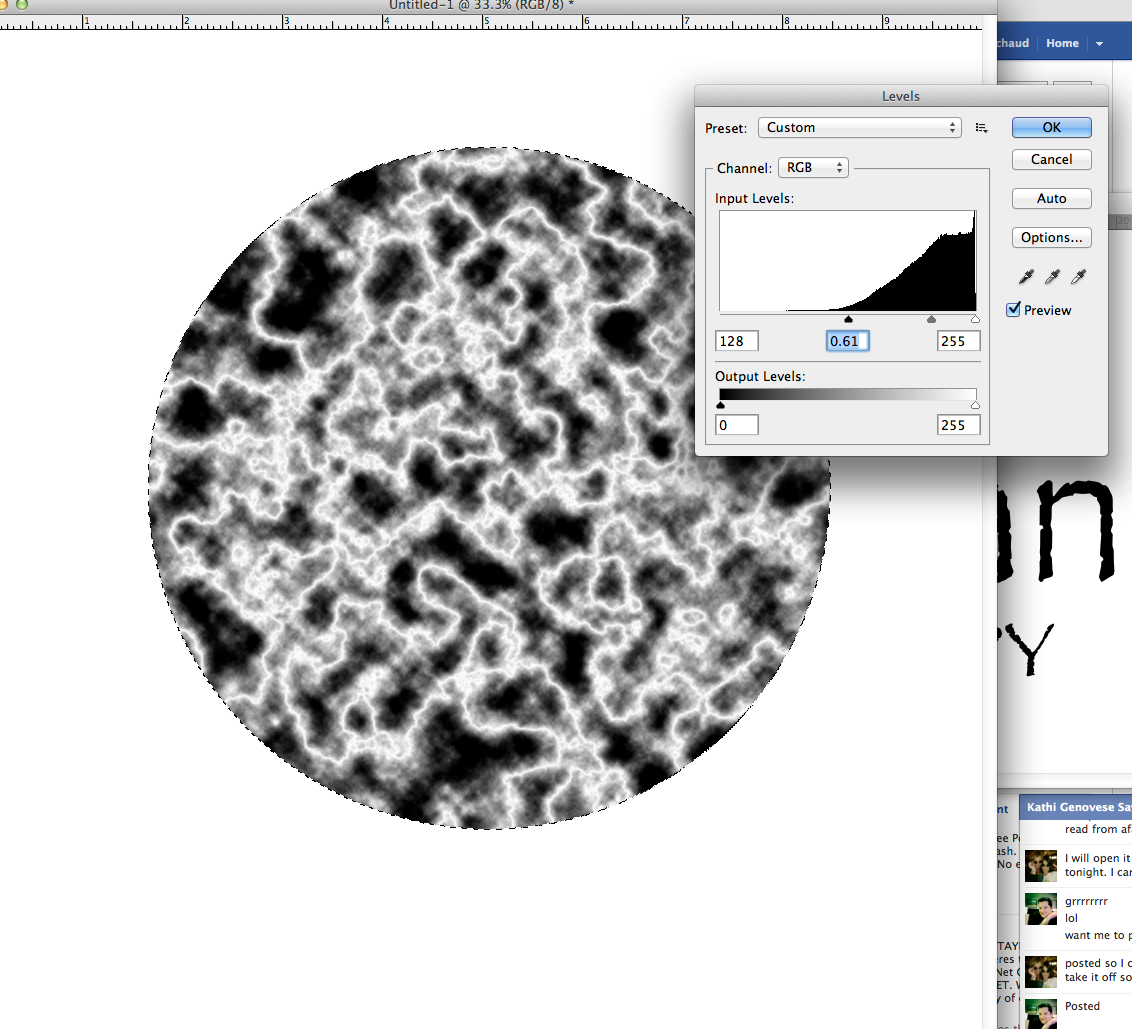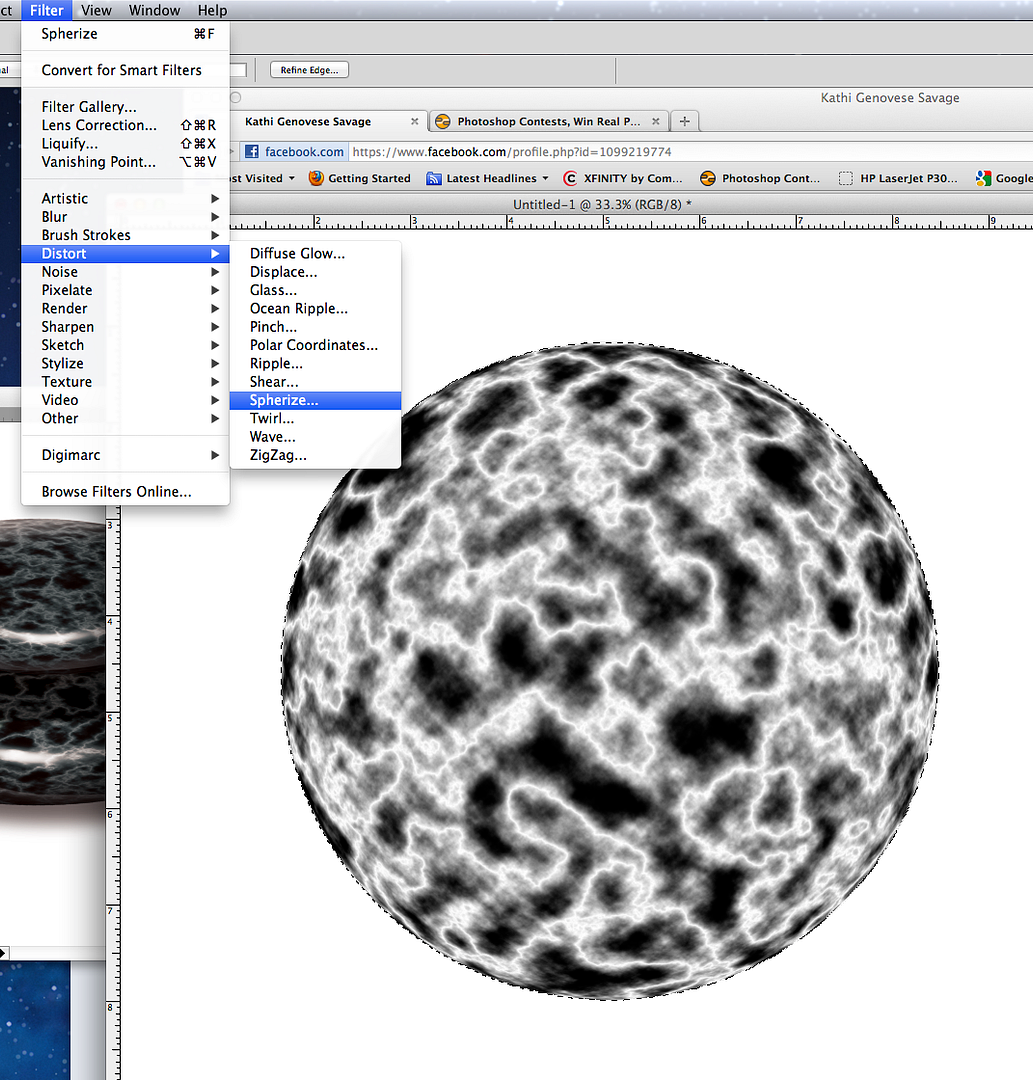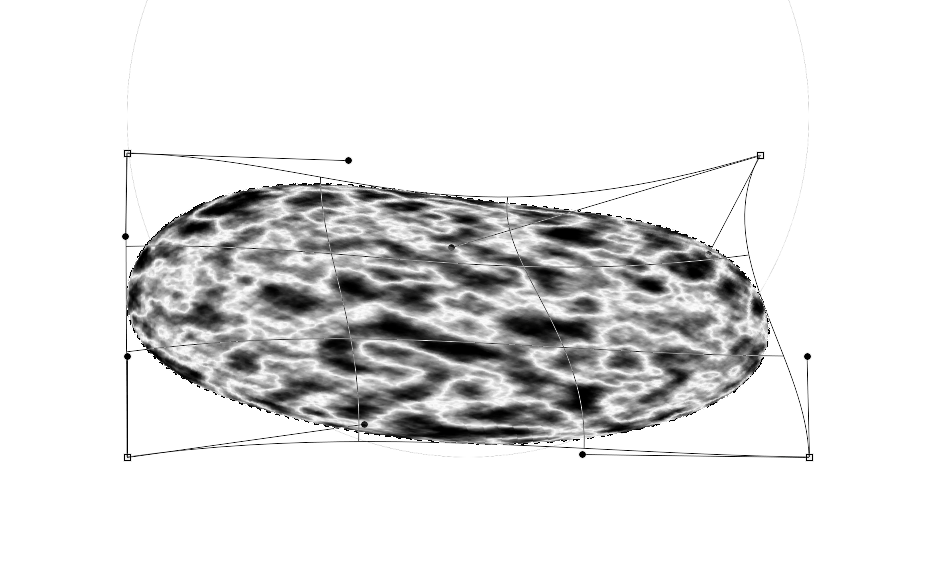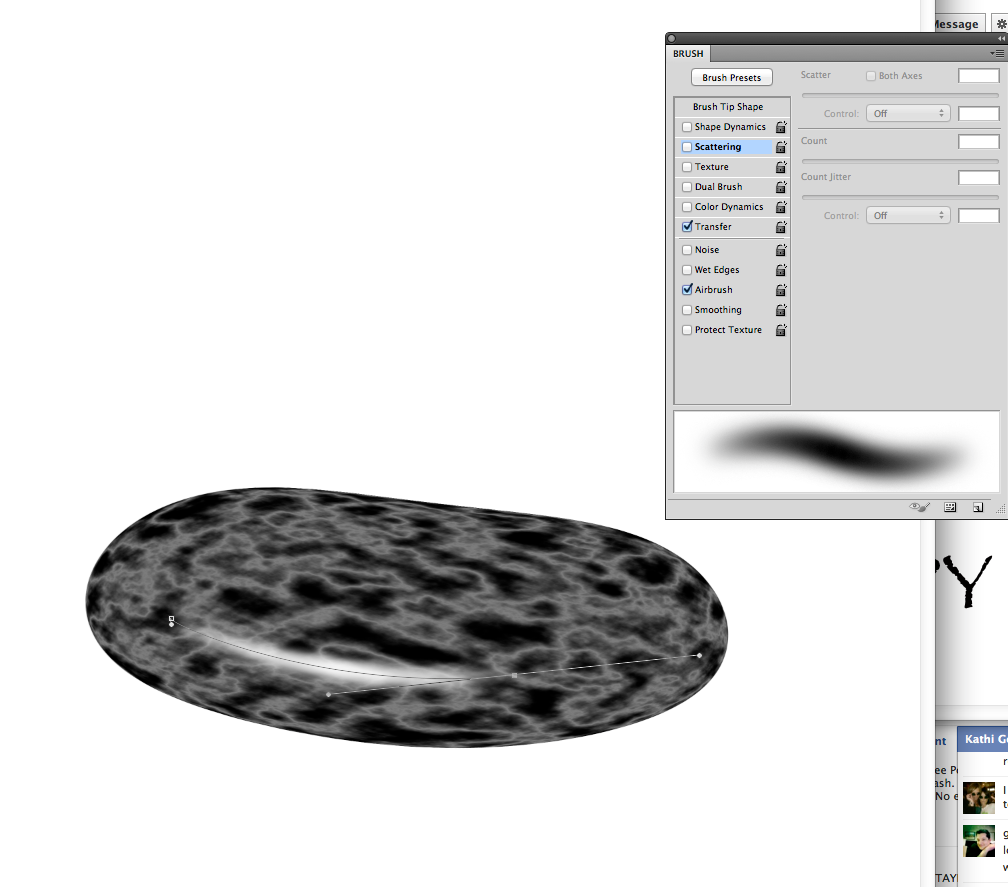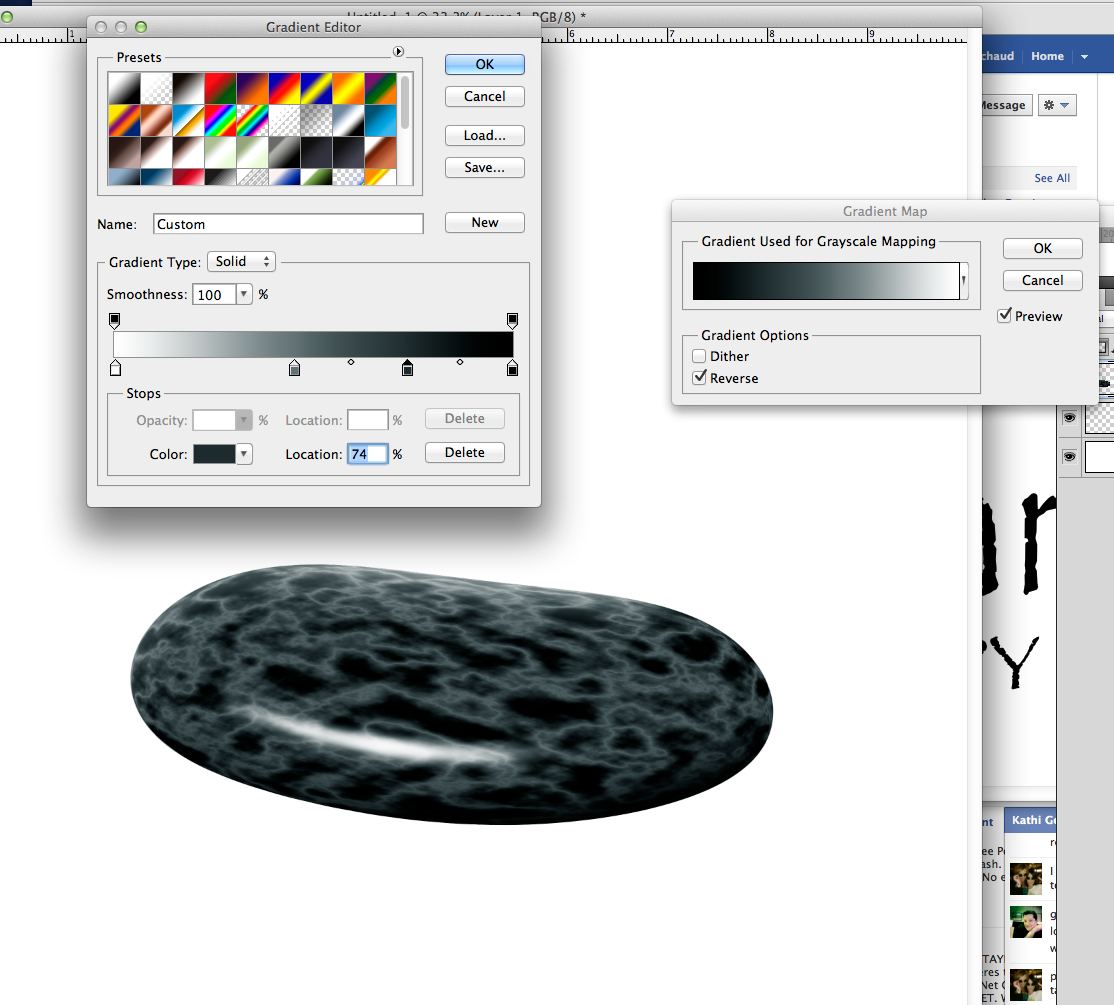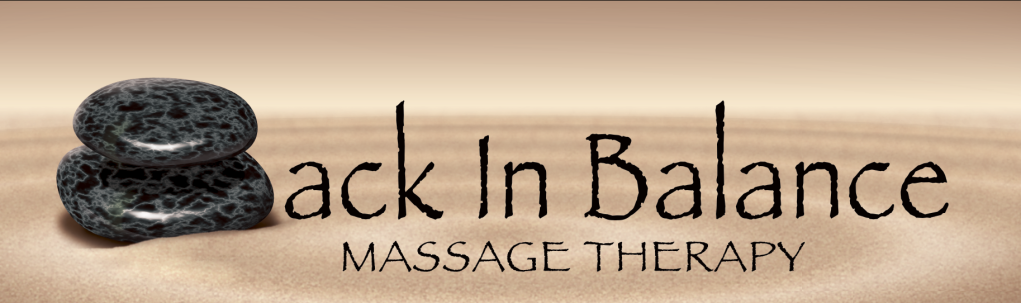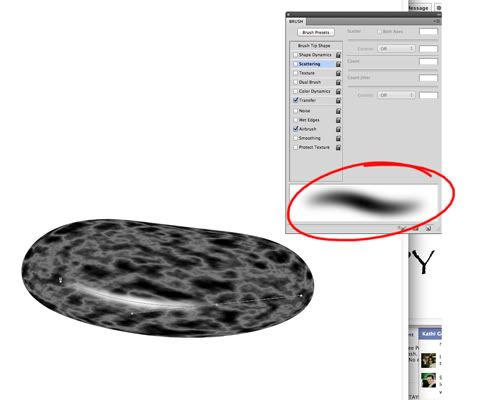Start by making a round selection on a new layer.
Then with the background and foreground colors being black and white, choose filter/Render/Clouds
Next: Filter/Render/Difference clouds.
Then invert it. Image/adjust/invert.
Do a little levels adjustment
Next, image/ distort/ spherize 100%
Now warp transform.
Adjust like so
With a soft brush brush on a white hilight.
Airbrush a shadow on the bottom of the rock with black and a large soft airbrush and on the top, airbrush reflective light with white and a soft airbrush.
Next apply a nice color gradient like this. Image/ adjust/ gradient map
Create a drop shadow.
YOU CAN ALSO WARP THE SHAPE AGAIN IF YOU WANT.