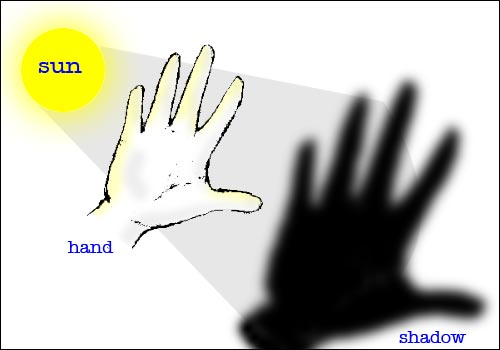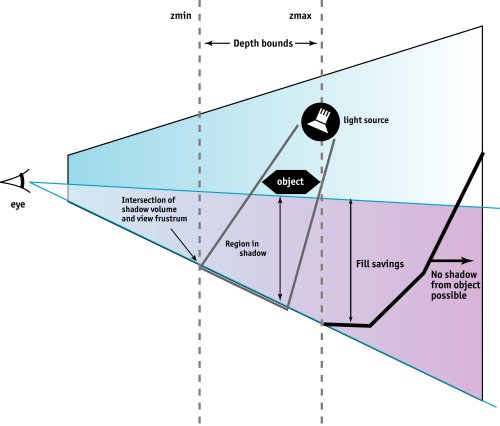Tue May 31, 2005 1:25 pm Reply with quote
Tue May 31, 2005 1:25 pm Reply with quote
Shadows are pretty simple to make. The tough part is just figuring out the light source direction.
Other than that, my suggestion is to take an eye dropper and pick up a color of the area that you want to add a shadow to and then open the color dialog box and drag the selector down to a darker version of the same color range. Shadows are not always just black or gray, (unless its a white item) depending on the object they often are just darker versions of the lighter color (if that makes sense).
Once you have the color you want, use the airbrush to color in the area that you want shadowed, again making sure that the light source is correct so the direction of the shadow is consistant. Then you can add a gaussian blur and either turn down the opacity or change the layer style to multiply, or overlay, etc.. to get the desired effect.
You can also double click on the layer to bring up the effects box and can choose drop shadow (or inner shadow, etc..). I rarely ever use this effect. I would duplicate the layer, bring the levels down so its black (or make it a darker version of the original color), gaussian blur it a bit then turn down the opacity. Now that it is on its own layer, it is easier to edit it, transform, distort, mask, etc... since its rare that a shadow is the exact same size and shape as the item.
Im pretty sure there is a way to get the drop shadow effect on its own layer (which would probably save time rather than doing it my way), but thats the way I usually do it.
Hope that helps.
_________________
zebob 06/09 @ 11:14 am
im more of an alethic computer geek that doesnt play sports but is still strong.