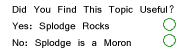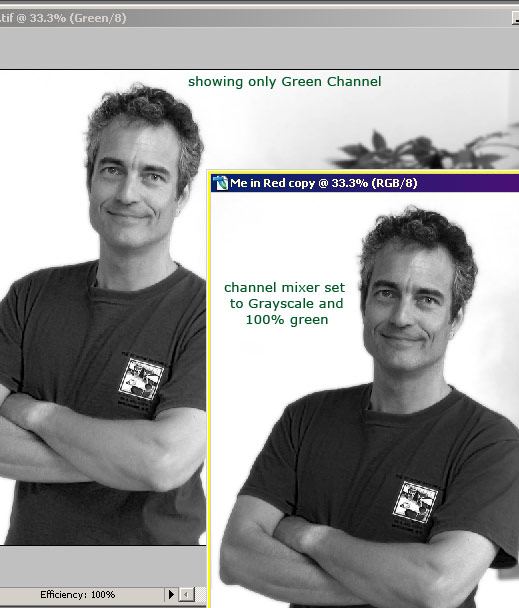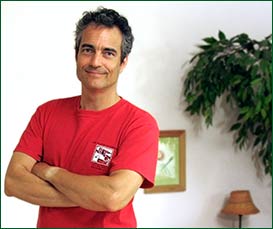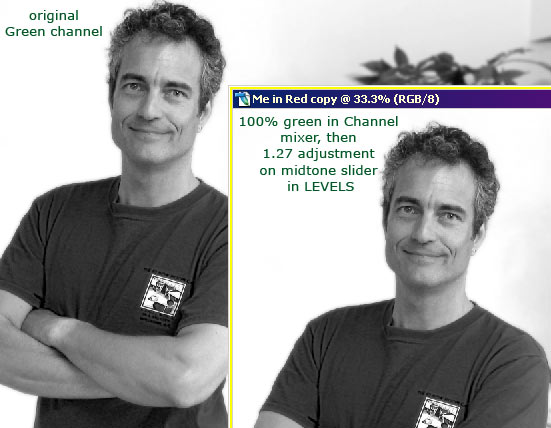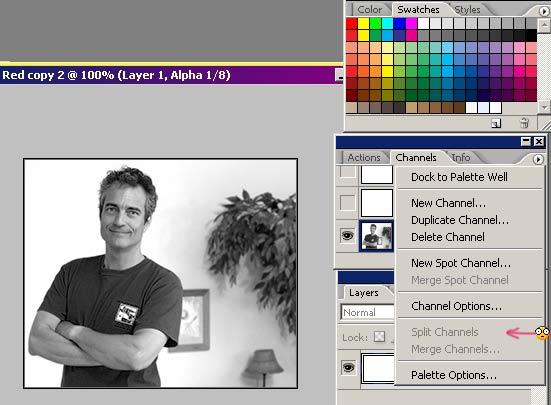Photoshop Contest Forum Index - Ask the Experts - How to isolate a channel? - Reply to topic
Goto page 1, 2, 3 Next
Patre

Location: Glendale, Az.
|
 Mon Jul 04, 2005 6:41 pm Reply with quote Mon Jul 04, 2005 6:41 pm Reply with quote
I have read at least three books and none of them supplied the answer to the following question. How is a specific color channel saved as a specific picture? I took a multi-colored image and turned off the red and green color channels. When I tried to save this channel "for the web", the saved version reverted to the original image perhaps color modifed by the absence of the red and green channels, but it wasn't the isolated blue channel that I wanted as a final image. I know I can use the channel mixer to obtain some of these effects, but it appears that the effect cannot be saved as an image directly created in the channels palette. Am I right?
|
splodge

Location: Yorkshire,
|
 Mon Jul 04, 2005 7:05 pm Reply with quote Mon Jul 04, 2005 7:05 pm Reply with quote
try transfering it to imageready or saving as a .gif
|
Patre

Location: Glendale, Az.
|
 Mon Jul 04, 2005 7:17 pm Reply with quote Mon Jul 04, 2005 7:17 pm Reply with quote
I tried saving as a gif and using Image Ready-No luck either way.
|
qqqqq

Location: philly
|
 Mon Jul 04, 2005 8:51 pm Reply with quote Mon Jul 04, 2005 8:51 pm Reply with quote
try going to the channels menu thing and right click on the channel you wana isolate and be like duplicate channel and then new.. after that it will open in a new thingie and you can ether change it to grayscale or bitmap in image>mode and then save it for web
|
ReinMan

Location: Kingston, ONTARIO, CAN
|
 Mon Jul 04, 2005 8:58 pm Reply with quote Mon Jul 04, 2005 8:58 pm Reply with quote
Yeah, I think you might be stuck using the channel mixer: 1) hit the MONOCHROME button 2) turn all the channels you don't want to "0" 3) put the channel you want at 100%.
Then you'll have a gray grayscale of that channel. You can go to SATURATE/HUE and click COLORIZE and shift it to the color you want.
I'm sure that's not what you want, but damn its fun doing it! 
_________________
_________________________________
THIS SITE REALLY DOESN'T EXIST
the way our EGO THINKS IT MIGHT!
_________________________________
|
Patre

Location: Glendale, Az.
|
 Mon Jul 04, 2005 9:39 pm Reply with quote Mon Jul 04, 2005 9:39 pm Reply with quote
Thanks for the replies. What I am looking for is the the absolute purity of color that comes with isolating, in this case, the blue color channel. I don't think that there is any way to capture that image and save it. However, per your suggestions there are ways to
work around the color channels and manage the color scheme, so that a reasonable facsimile of the blue color channel is produced.
Again, thanks for the replies and ideas..
Patre 
|
Patre

Location: Glendale, Az.
|
 Mon Jul 04, 2005 11:11 pm Reply with quote Mon Jul 04, 2005 11:11 pm Reply with quote
Thanks Splodge..
The screen shot will work.. 
|
ReinMan

Location: Kingston, ONTARIO, CAN
|
 Mon Jul 04, 2005 11:27 pm Reply with quote Mon Jul 04, 2005 11:27 pm Reply with quote
So doing the MONOCHROME setting in Channel Mixer, and selecting (as an example) GREEN at 100%, everything else at 0% - you get this almost identical tonal output from this original,:
...its just a bit contrasty compaired to the green channel view.
With a small tweak in LEVELS you can get it to pretty much exactly duplicate the output - in this case adjusting the MIDTONE slider in LEVELS just a bit:
Again, I'm not sure what you are actually going for Patre, but you can pretty much duplicate the gray output look of the channels if you want to...
(and to answer your question - can you do this directly? The answer seems to be nope! I will continue to see if I can figure out a direct convert for you though I'm now believing it isn't possible...)
_________________
_________________________________
THIS SITE REALLY DOESN'T EXIST
the way our EGO THINKS IT MIGHT!
_________________________________
|
sage

Location: Hudson, Canada
|
 Mon Jul 04, 2005 11:36 pm Reply with quote Mon Jul 04, 2005 11:36 pm Reply with quote
Patre:
Try creating a new document with the same specs as the one containing your channel (same size, same resolution, same colour space, in your case RGB).
On your original document, turn off the channels you don't want. In your case, you'd be left with the blue channel. Now, simply drag the channel itself (from the channel palette) onto your new document. This should create an alpha channel on your new document with the image pertaining to the blue from your original. If you create a monotone from using this image, you should be able to get the result you are looking for.
I tried saving as a DCS (desktop colour separation) but this only works if your working in CMYK. Saving in DCS results in 5 files: 1 composite, and one for each "plate" (C-M-Y-K).
Let me know if this helps!
_________________ "Life is what happens to you while you are busy making other plans." John Lennon
|
sage

Location: Hudson, Canada
|
 Mon Jul 04, 2005 11:39 pm Reply with quote Mon Jul 04, 2005 11:39 pm Reply with quote
Oooh! sorry, rein....you weren't there when I posted! 
_________________ "Life is what happens to you while you are busy making other plans." John Lennon
|
ReinMan

Location: Kingston, ONTARIO, CAN
|
 Mon Jul 04, 2005 11:40 pm Reply with quote Mon Jul 04, 2005 11:40 pm Reply with quote
No Probs Sage, we are working on the same problem from both sides of the country!  - I tried your idea previously and it looks good until I want to turn it into a plane bitmap. I can't figure out how to turn the alpha into a simple grayscale. I'm sure its something simple, but I can't get my head around it... in essence you've created the same thing in an isolated file. It still seems to be an issue to get it into a simple bitmap. 
_________________
_________________________________
THIS SITE REALLY DOESN'T EXIST
the way our EGO THINKS IT MIGHT!
_________________________________
|
ReinMan

Location: Kingston, ONTARIO, CAN
|
 Mon Jul 04, 2005 11:43 pm Reply with quote Mon Jul 04, 2005 11:43 pm Reply with quote
Of course (re Sage's idea) you can convert the ALPHA into a SELECTION and then fill it with BLACK. You get kinda of the same result as the first stage of my idea - a somewhat more contrasty version of the Channel display from the original image.... with only some MINOR side effects! 
_________________
_________________________________
THIS SITE REALLY DOESN'T EXIST
the way our EGO THINKS IT MIGHT!
_________________________________
|
sage

Location: Hudson, Canada
|
 Mon Jul 04, 2005 11:50 pm Reply with quote Mon Jul 04, 2005 11:50 pm Reply with quote

rein, try splitting the channels after you've done what I suggested. In the channels palette, little triangle to the right. what happens? can't do it cause I'm on a crappy PC and not enough memory!
_________________ "Life is what happens to you while you are busy making other plans." John Lennon
|
ReinMan

Location: Kingston, ONTARIO, CAN
|
 Mon Jul 04, 2005 11:52 pm Reply with quote Mon Jul 04, 2005 11:52 pm Reply with quote
Well, it can't do anything worse than what's happened already, LOL! Hang on I'll try it - although I've never split a channel before! 
OKAY: in a word: NOPE! That option is not an option - grayed out.
(Patre! Are you still with us? Or is it just us Canadians with Too Much Time On Our Hands here?  )
_________________
_________________________________
THIS SITE REALLY DOESN'T EXIST
the way our EGO THINKS IT MIGHT!
_________________________________
|
Goto page 1, 2, 3 Next
Photoshop Contest Forum Index - Ask the Experts - How to isolate a channel? - Reply to topic
You cannot post new topics in this forum
You cannot reply to topics in this forum
You cannot edit your posts in this forum
You cannot delete your posts in this forum
You cannot vote in polls in this forum
|