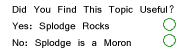Photoshop Contest Forum Index - Welcome Center - How to remove speckles before printing - Reply to topic
markd2990
Location: Tulsa
|
 Mon Oct 24, 2005 8:44 am Reply with quote Mon Oct 24, 2005 8:44 am Reply with quote
I scan an illustration in, make necessary changes and then paste into my document. When I print this off, I have little specs, or halo's around the edges of my object. I make sure that I'm on a totally white surface when I start, and the illustration is clean when I scan it in.
How can I remove these specs before pasting and printing? Thanks for your help, it is GREATLY appreciated! 
|
splodge

Location: Yorkshire,
|
 Mon Oct 24, 2005 9:03 am Reply with quote Mon Oct 24, 2005 9:03 am Reply with quote
if it's only for printing and not a web site, scan at highest resolution, save at highest resolution, try saving as .png file
|
sage

Location: Hudson, Canada
|
 Mon Oct 24, 2005 10:26 am Reply with quote Mon Oct 24, 2005 10:26 am Reply with quote
If you're scanning using a flat bed, make sure the glass is completely dust-free. Once you have the digital file, zoom in like crazy and, using a soft edged eraser, erase the outside of the lines (where you see the halo).
I usually get scans done by professionally (using a drum scanner), but, depending on your job, this may be more costly. If you are getting your piece printed via press (offset), you should scan your image at 2 times the printer's line screen.
In any case, to make sure my backgrounds are perfectly white, I usually remove everything that is not the illustration, then place the illustration on a completely white (or whatever colour) background layer in PS.
Sometimes, when you are printing off a laser printer and have high colour density, you will get a halo effect around the edges. This is due to the printer's being unable to register each colour perfectly. If the halo only appears on your print, and not your digital file, it will be ok when you get it printed professionally.
Hope this helps 
_________________ "Life is what happens to you while you are busy making other plans." John Lennon
|
splodge

Location: Yorkshire,
|
 Mon Oct 24, 2005 6:39 pm Reply with quote Mon Oct 24, 2005 6:39 pm Reply with quote
sounded like .jpeg archiving/shadow to me, but if you want to get all technical about it ,,,,,,,,,,,,,,,,,,,,,,,,,,,,,,,,,,,,,,,,,,,,,,,,,,,,,, 
|
sage

Location: Hudson, Canada
|
 Mon Oct 24, 2005 6:48 pm Reply with quote Mon Oct 24, 2005 6:48 pm Reply with quote
Ha! I was bored at work... besides no one reads more than half a paragraph anyway 
_________________ "Life is what happens to you while you are busy making other plans." John Lennon
|
markd2990
Location: Tulsa
|
 Tue Oct 25, 2005 8:42 am Reply with quote Tue Oct 25, 2005 8:42 am Reply with quote
Thanks for the replies so far. Although I understand what steps you're trying to point out, I'm wondering if there should be an easier and more accurate way by doing something with a different layer and then merging or by inverting the image and then doing "something"?
Thanks again for your help, it is GREATLY appreciated!!!!!!!!!!!! 
|
Photoshop Contest Forum Index - Welcome Center - How to remove speckles before printing - Reply to topic
You cannot post new topics in this forum
You cannot reply to topics in this forum
You cannot edit your posts in this forum
You cannot delete your posts in this forum
You cannot vote in polls in this forum
|