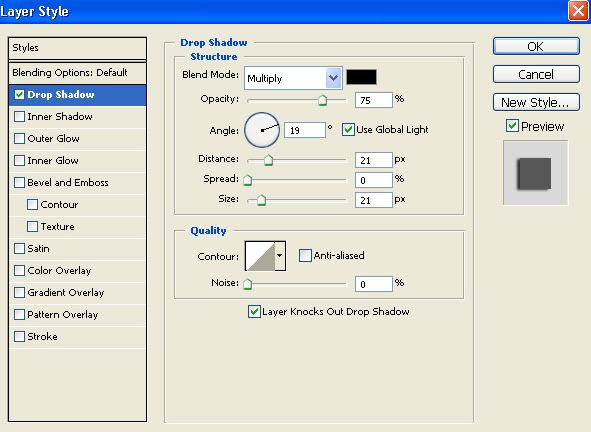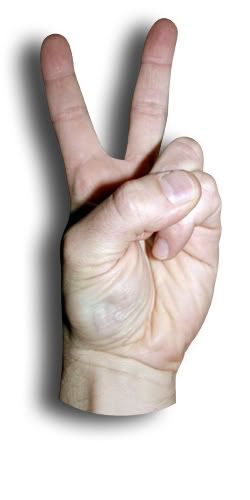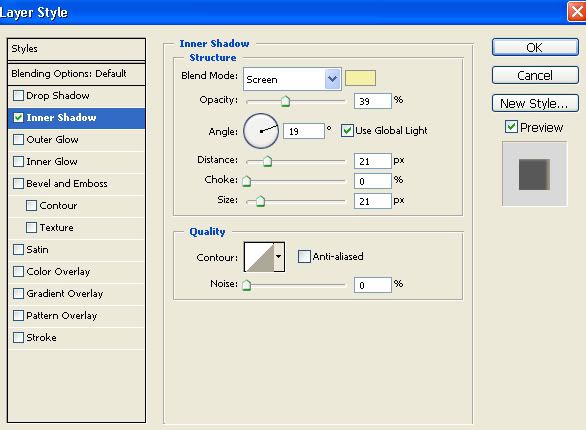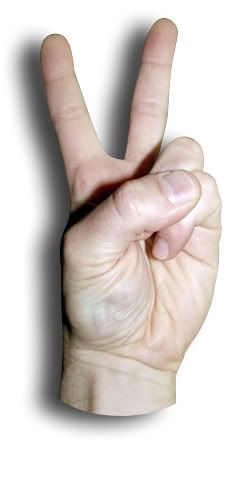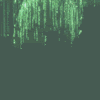in addition to thbegin and rein: Yes it is true that you can do more or less the same with the dropshadow command (not always that nifty though). and you have to bear in mind that you look where the lightsource is, but there you can adjust it a little with....inner shadow. Now I can hear you think, inner shadow? has he lost his mind

Let me show you:
Here is a hand. Just a photo against a plain white background
If you need a simple shade, you can use the Shadow command. As you can see below I've used a multiply (which is great for shadows) and altered the angle to 19 and the distance and size to 21, to get a neat, blurry kind of shade.
Whith the window still selected, you can drag the shadow with your mouse into the desired position to get something like this:
As you can see the lightsource is a bit different than the casted shadow. Now you can alter that by changing the shadow, or you can alter the light. To do the latter, I used inner shadow. But look at the changes I made:
At first you change the color to a bright light color ( I used a bright yellow). Than change the blend mode to screen, which is for lightening things. Be sure to use the same amount of distance and size and lower the opacity to your needs. As you can see you now added a nice new lightsource that matches the shadow:
If you keep global light checked, you now can drag the shadow as well as the inner shadow in one piece to see what suits best.
Happy hollidays